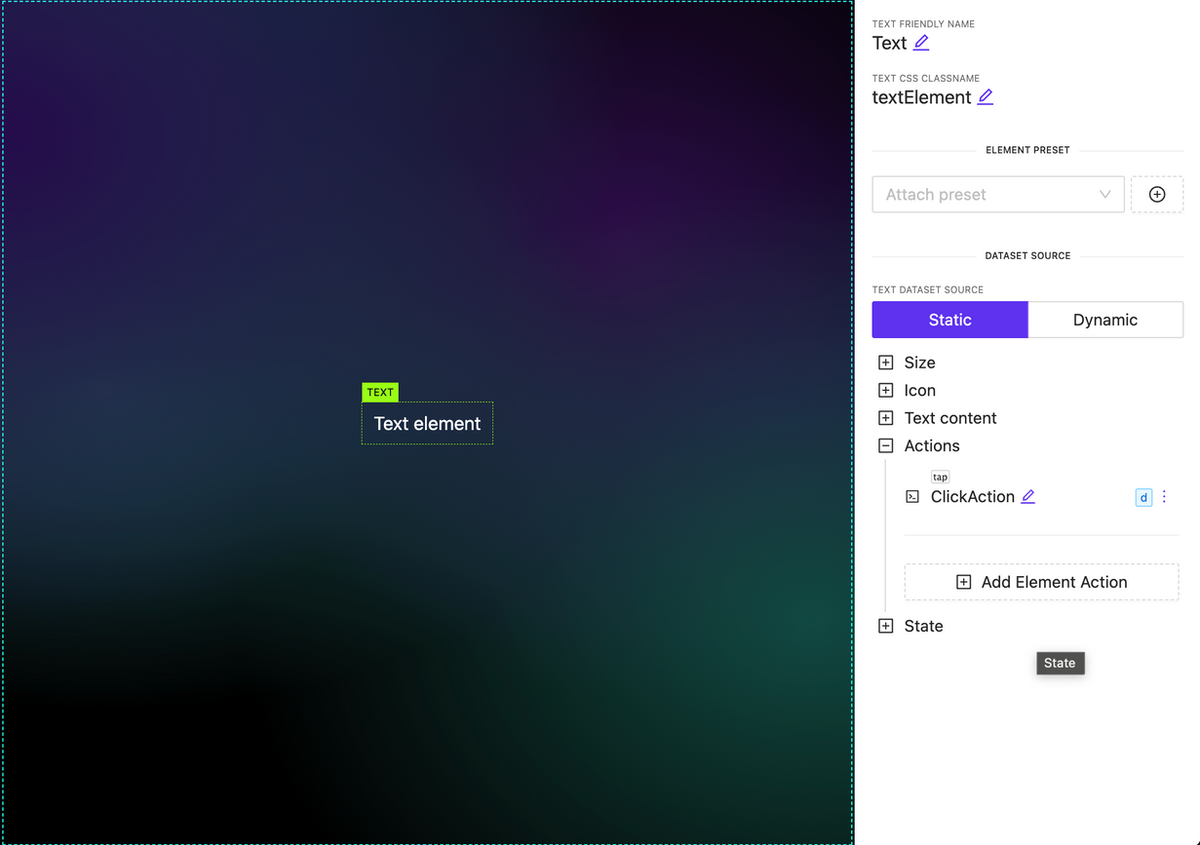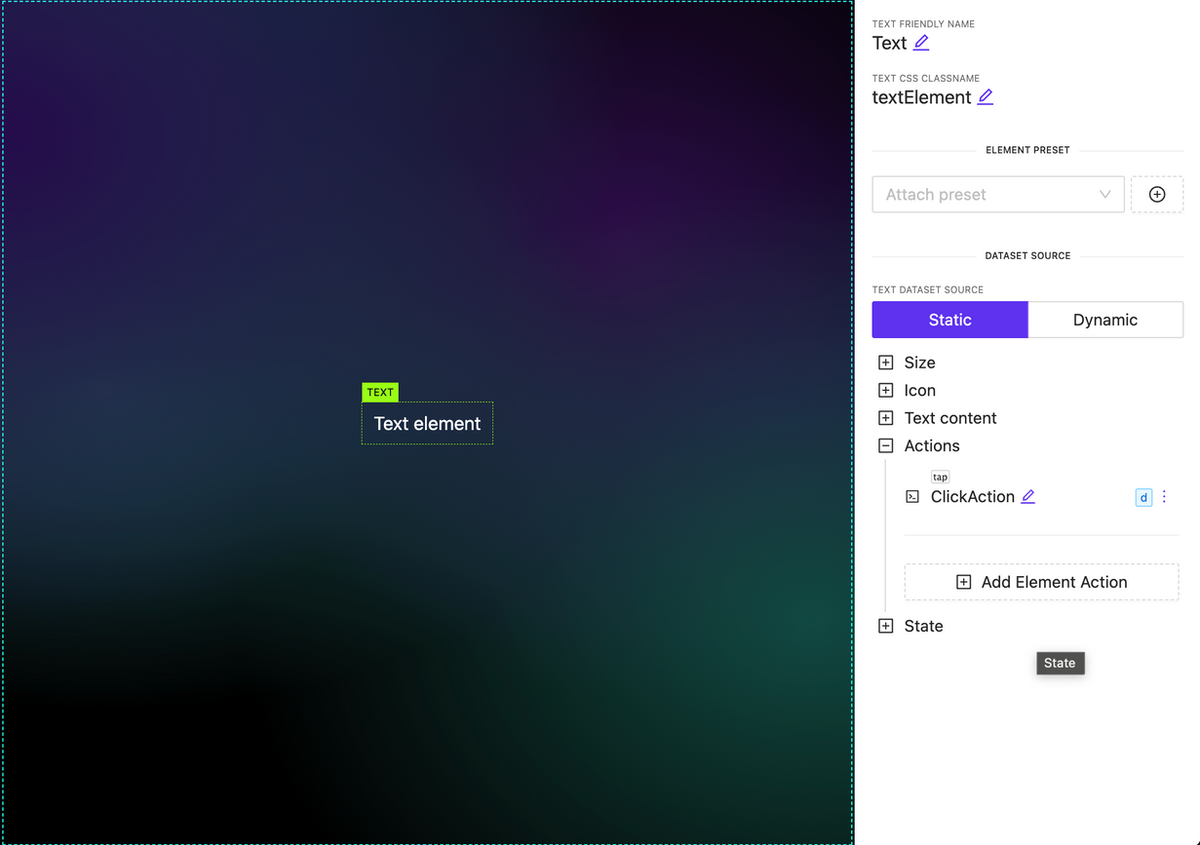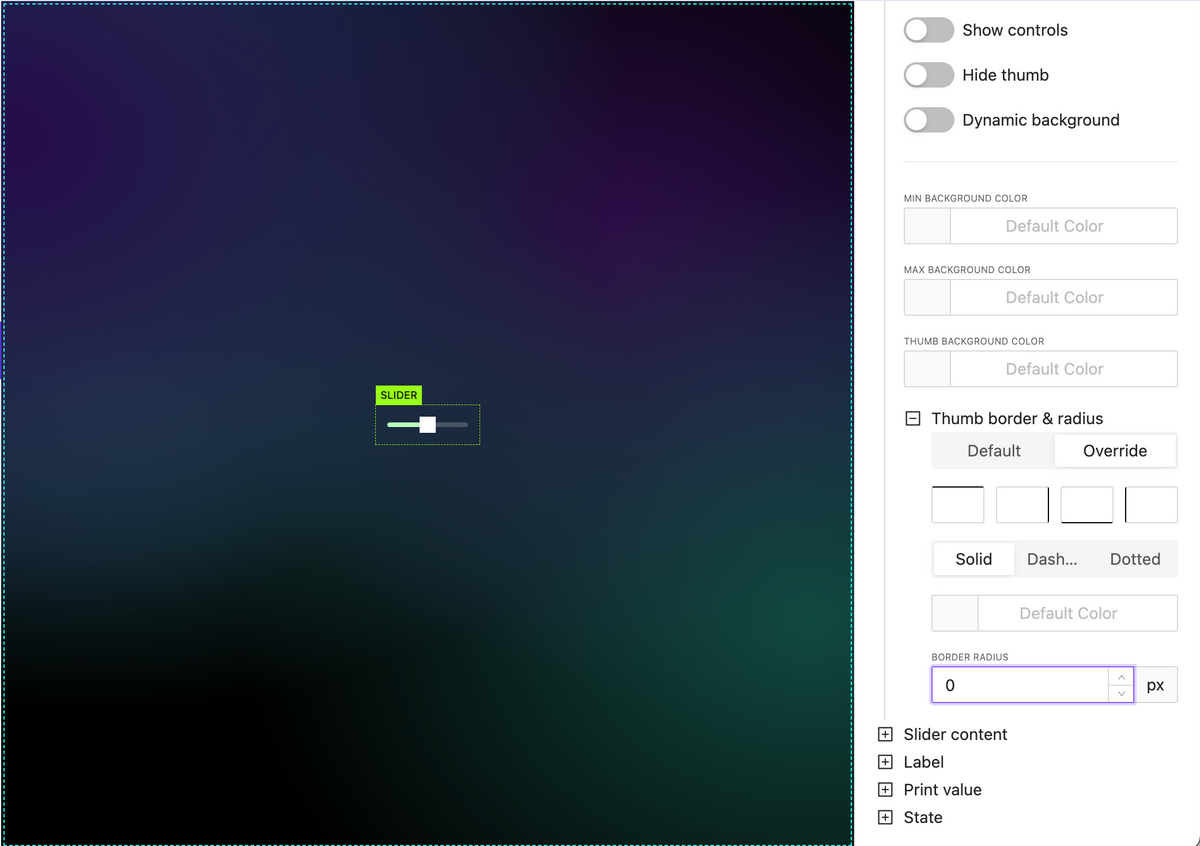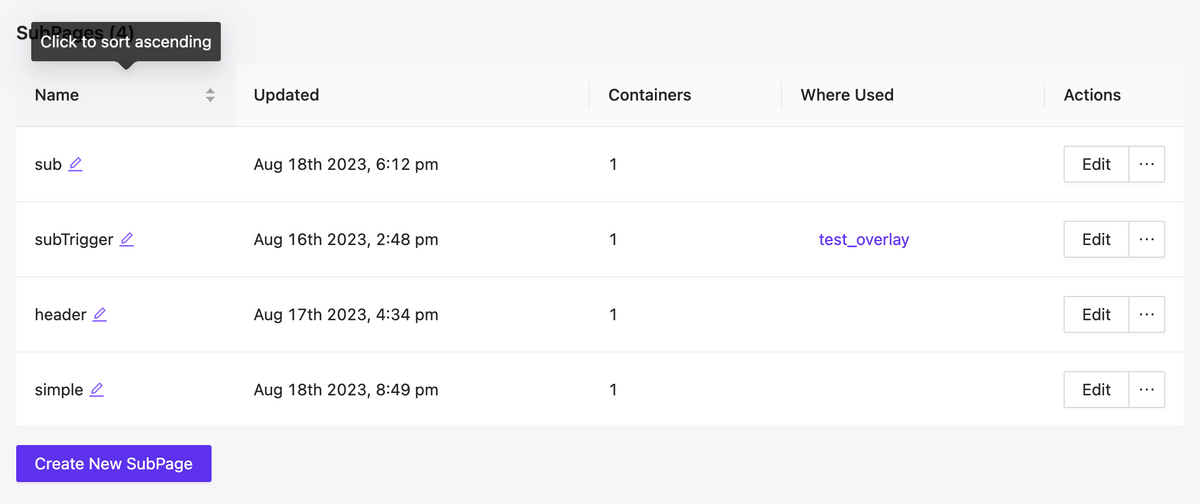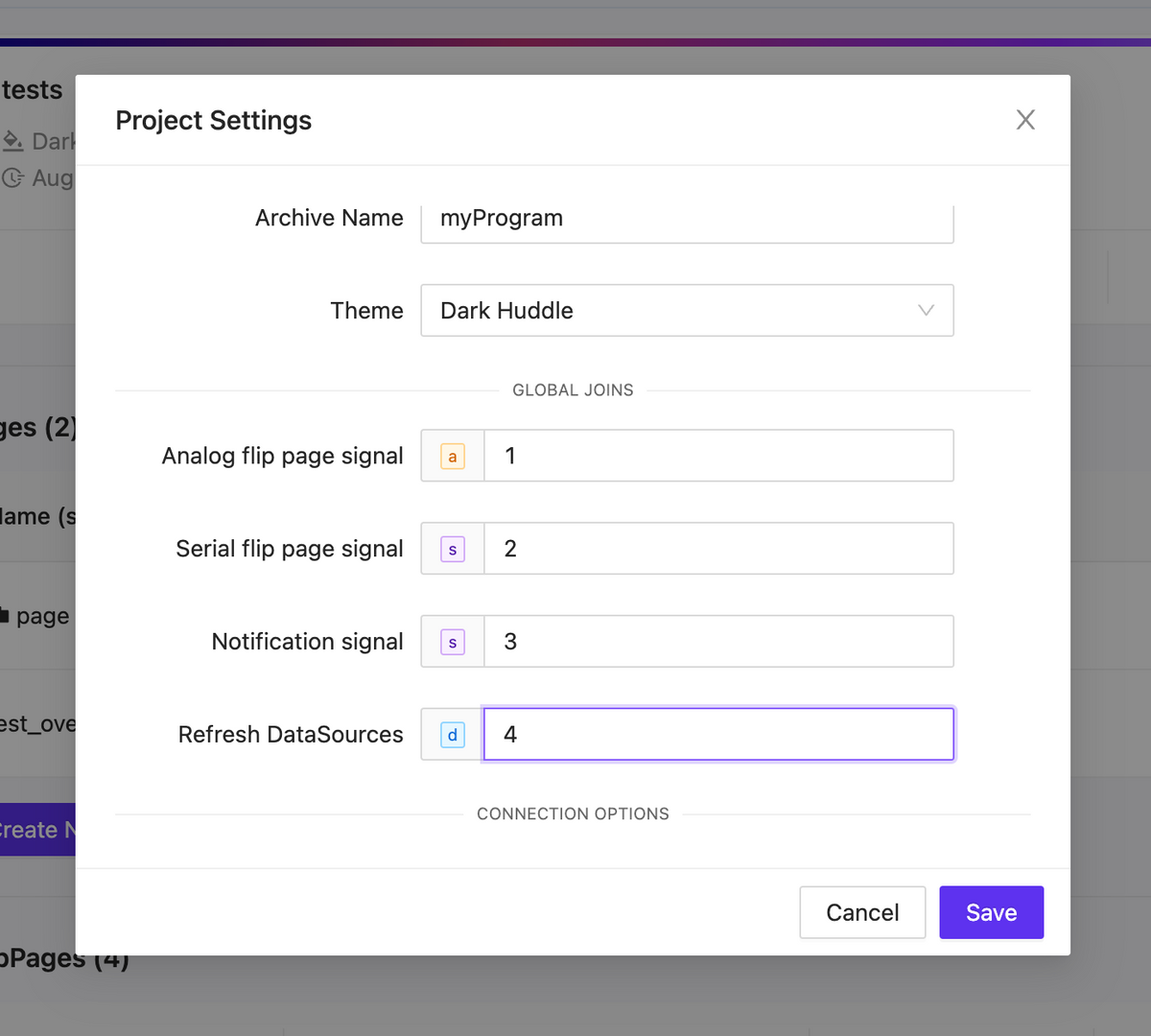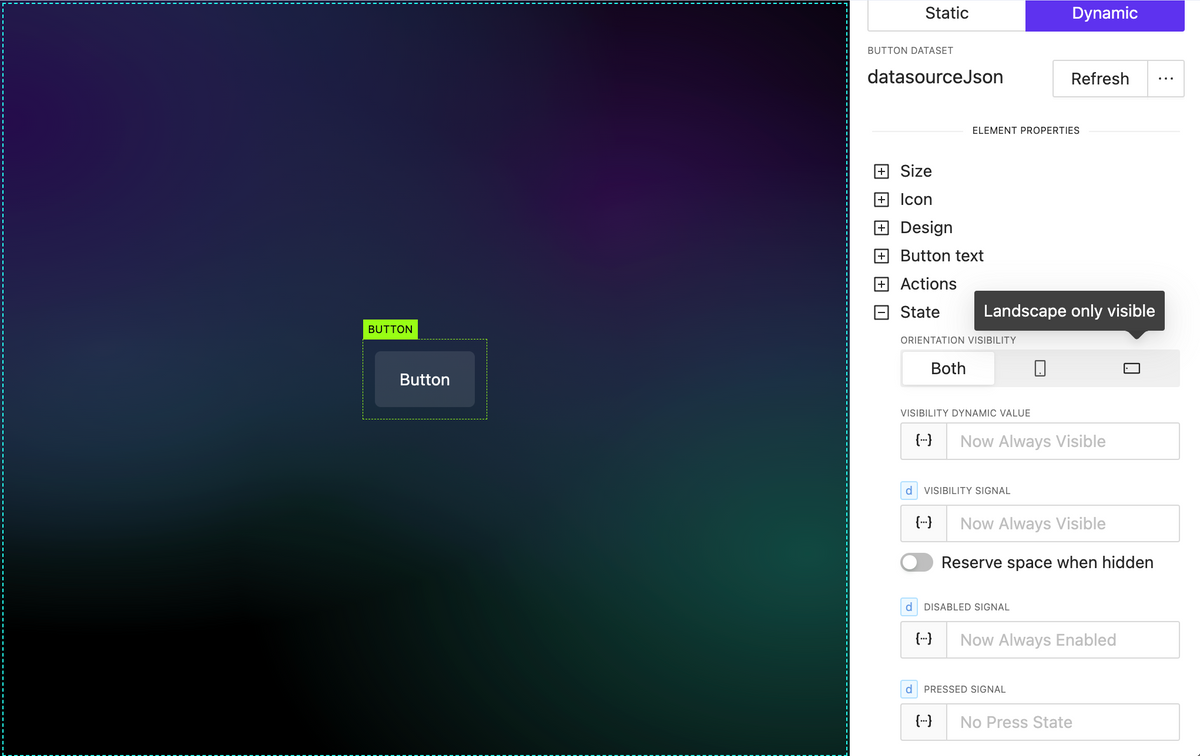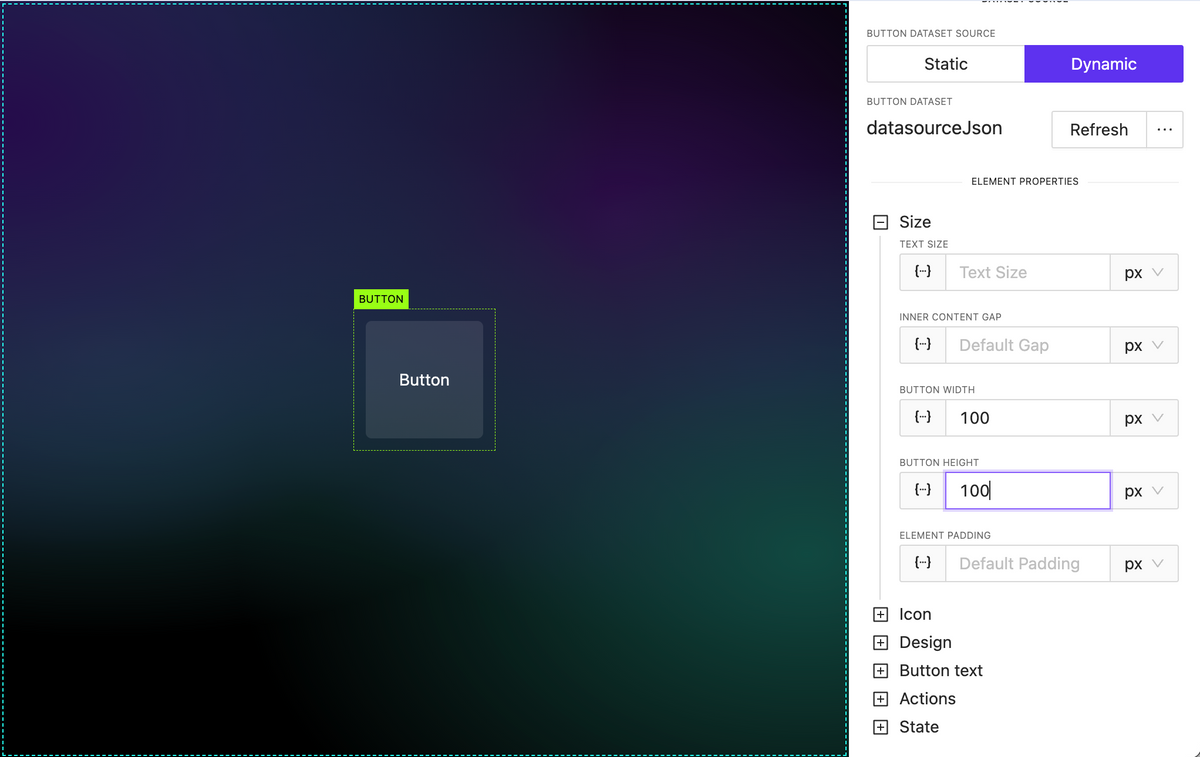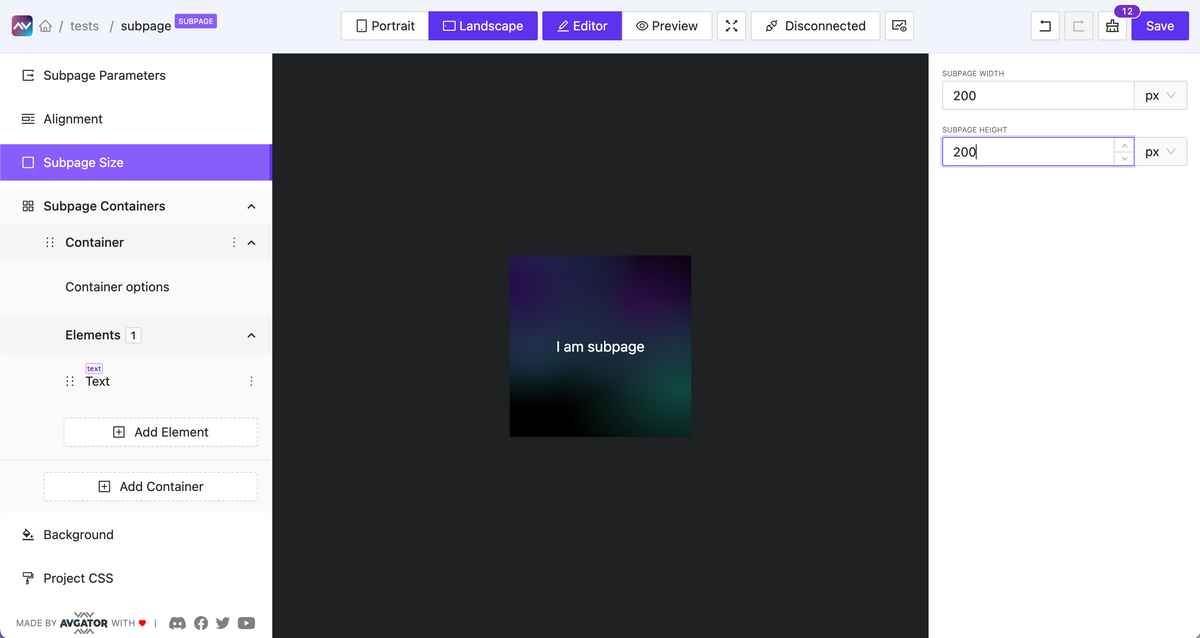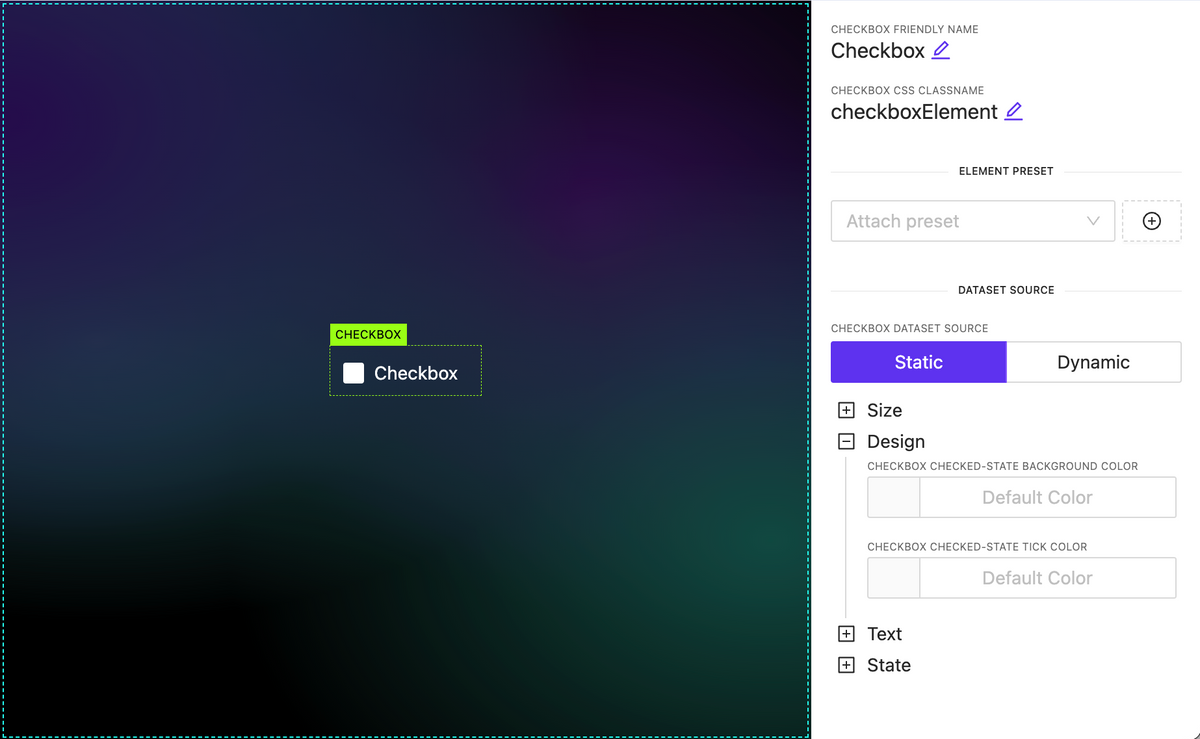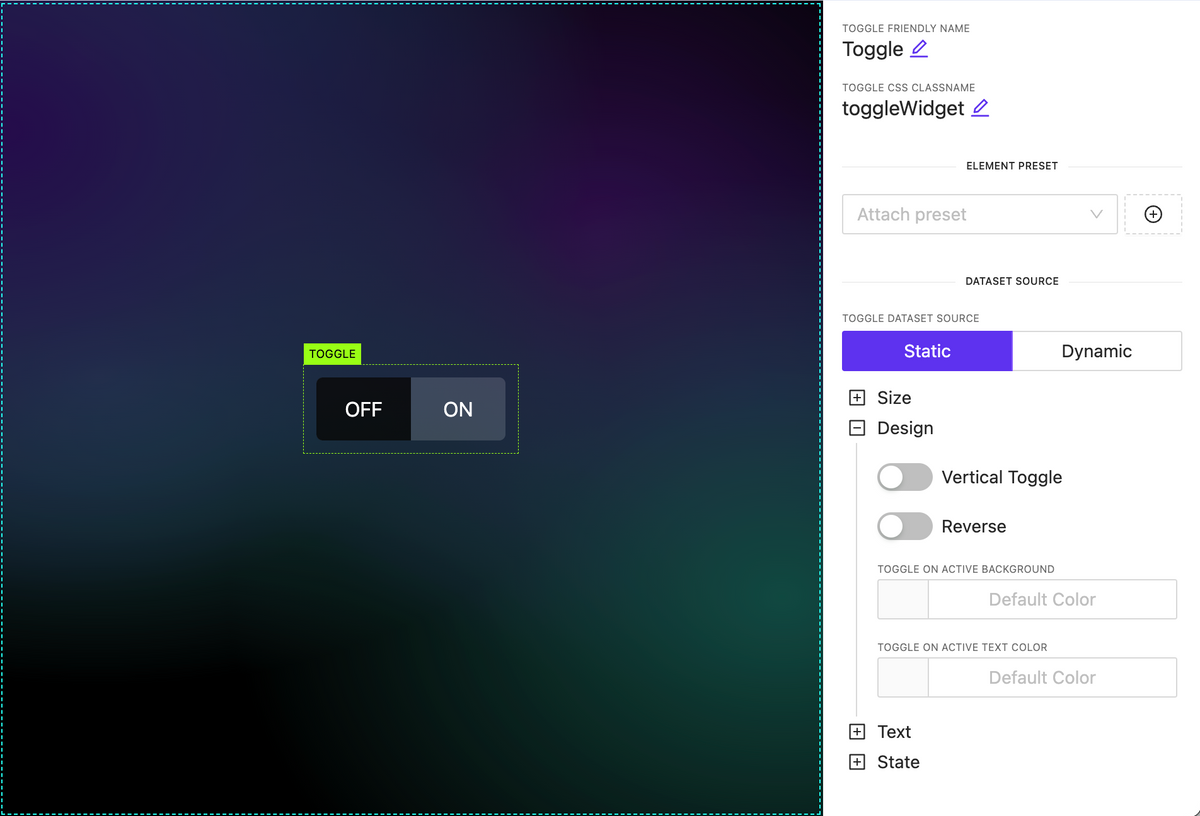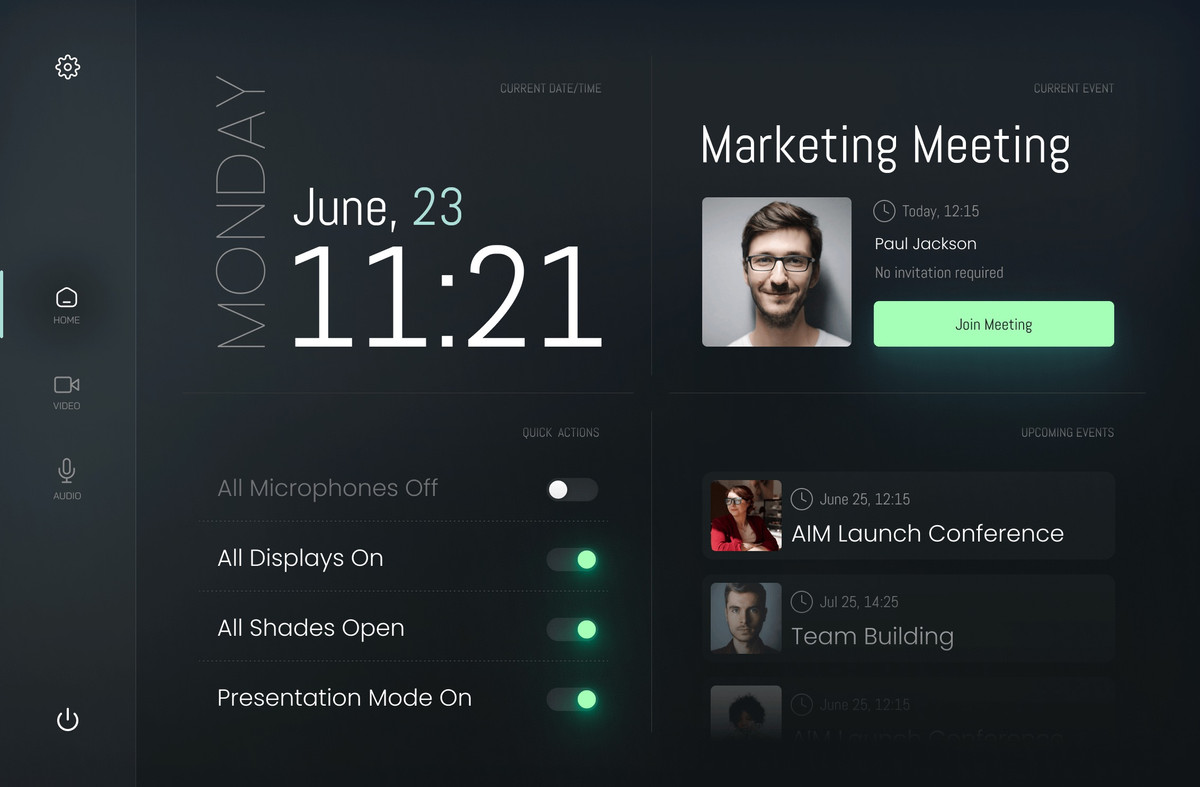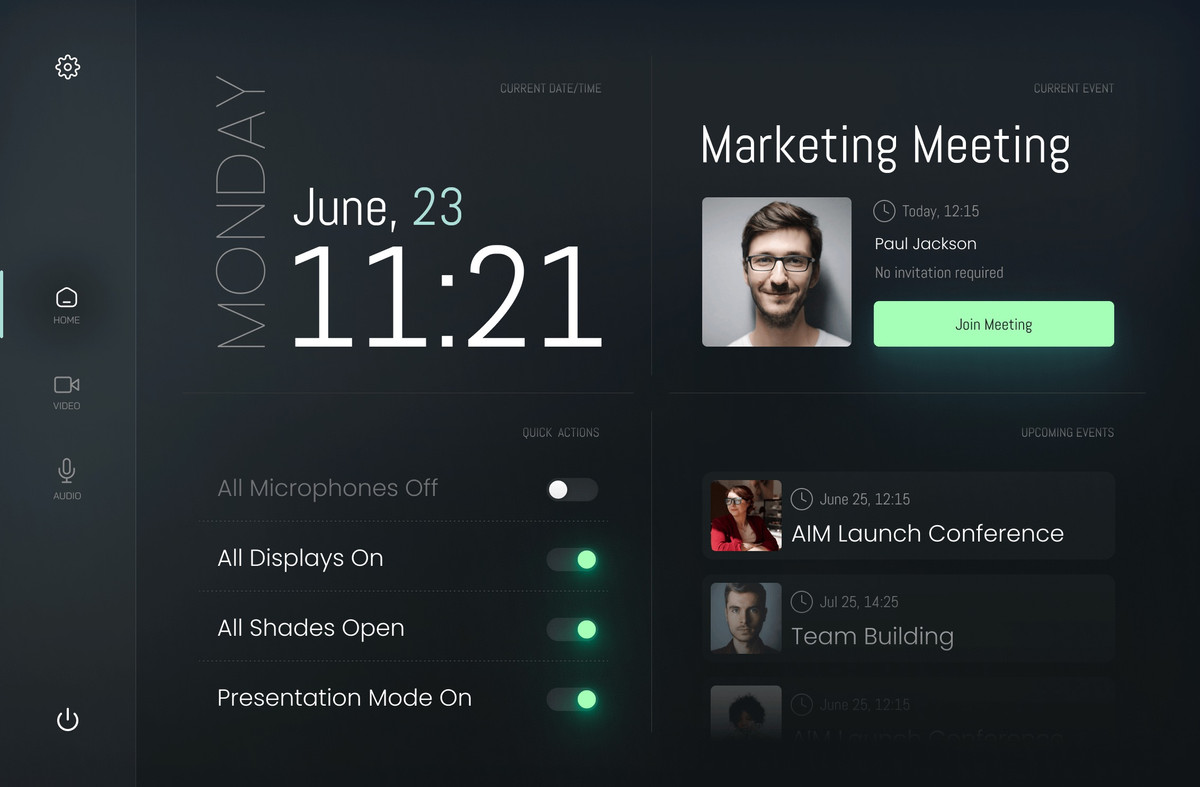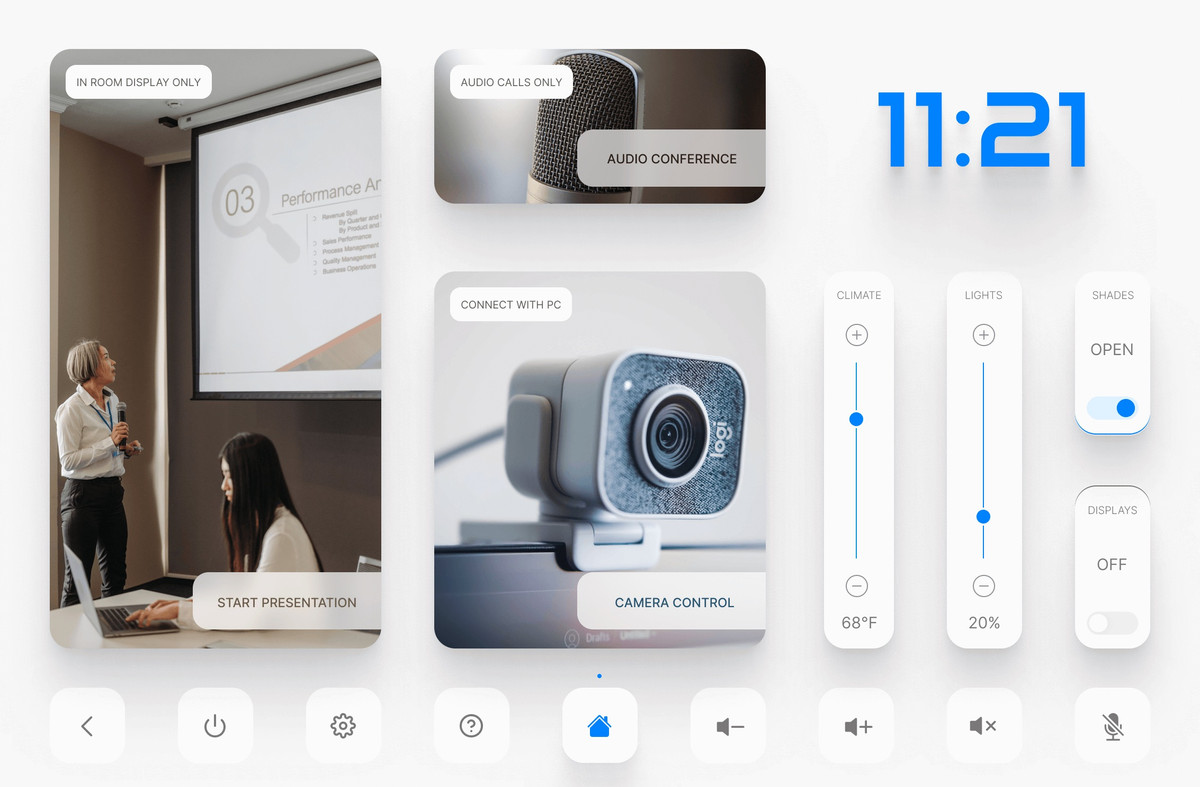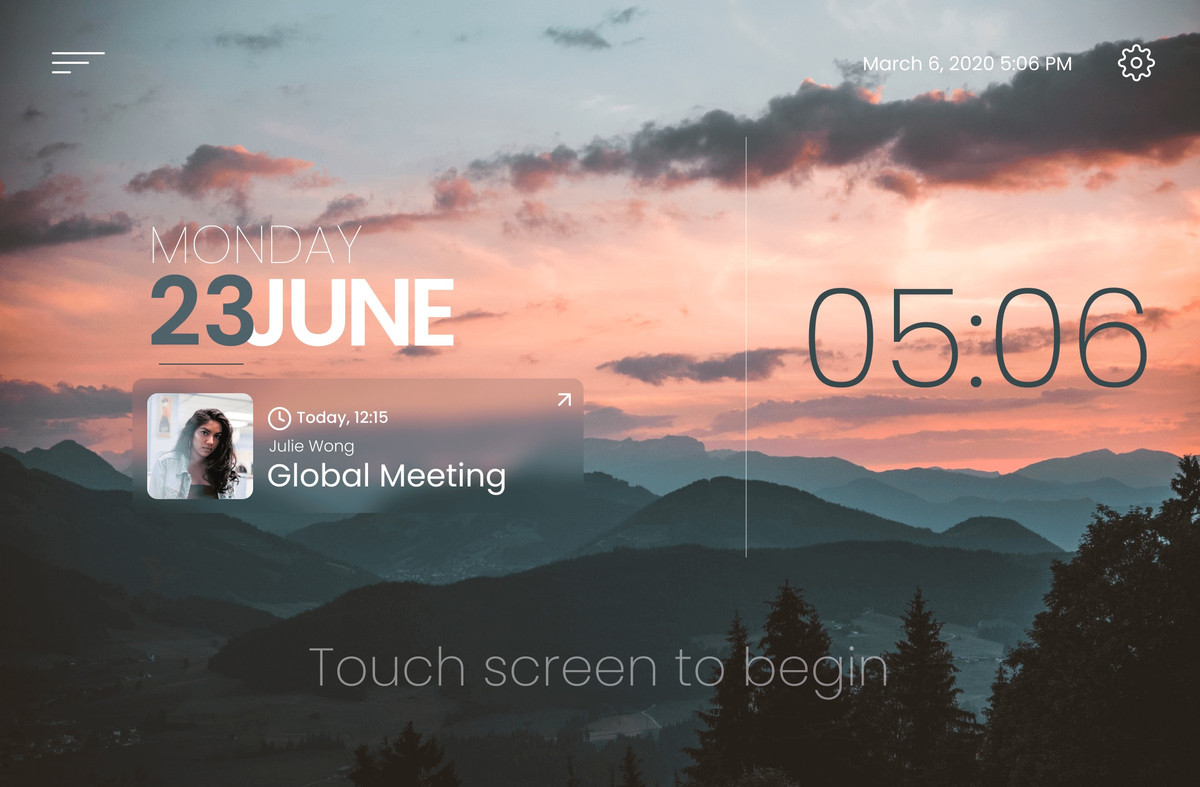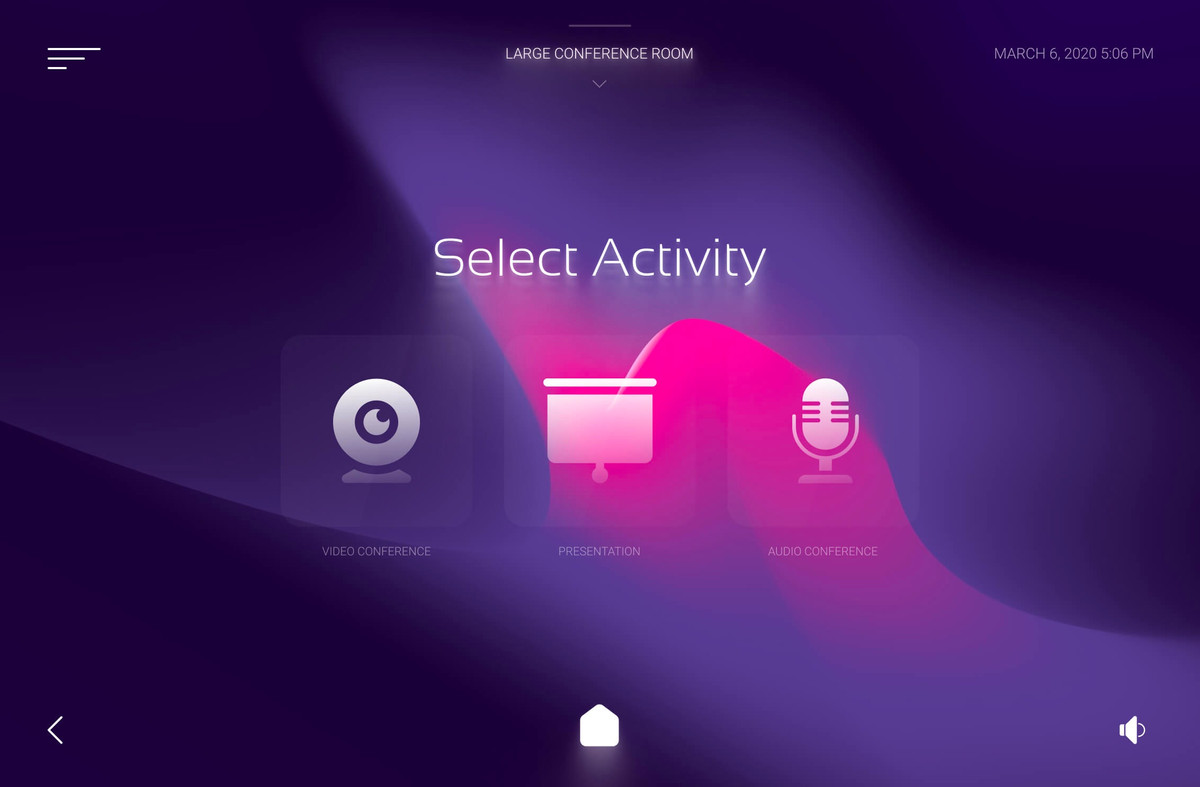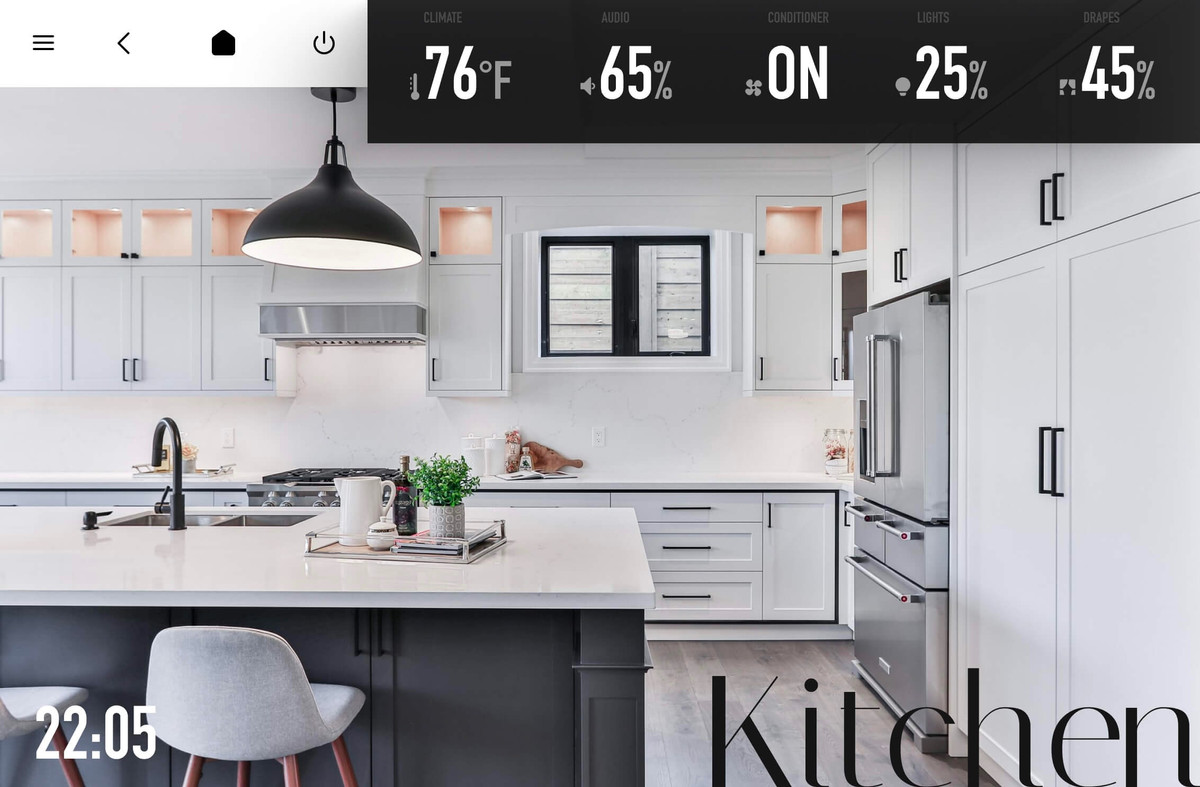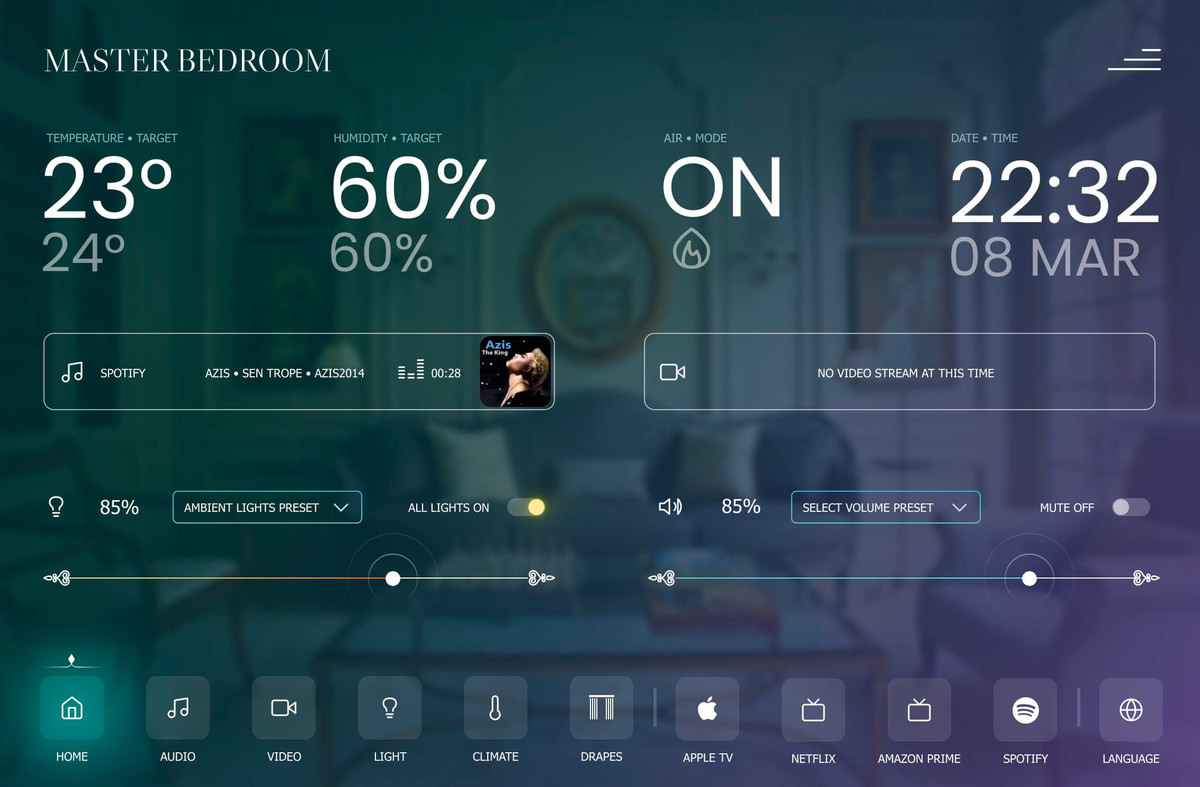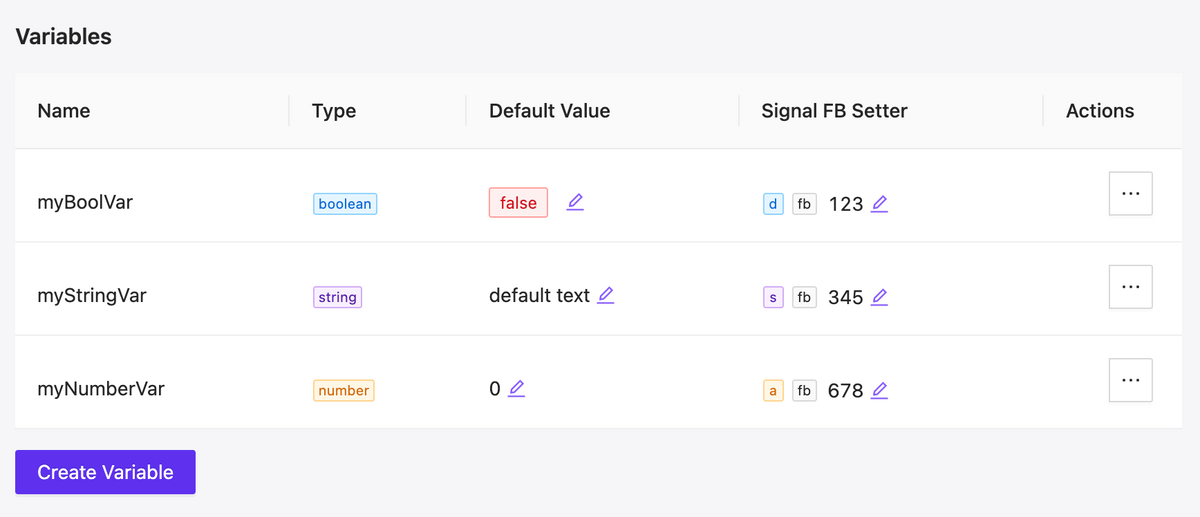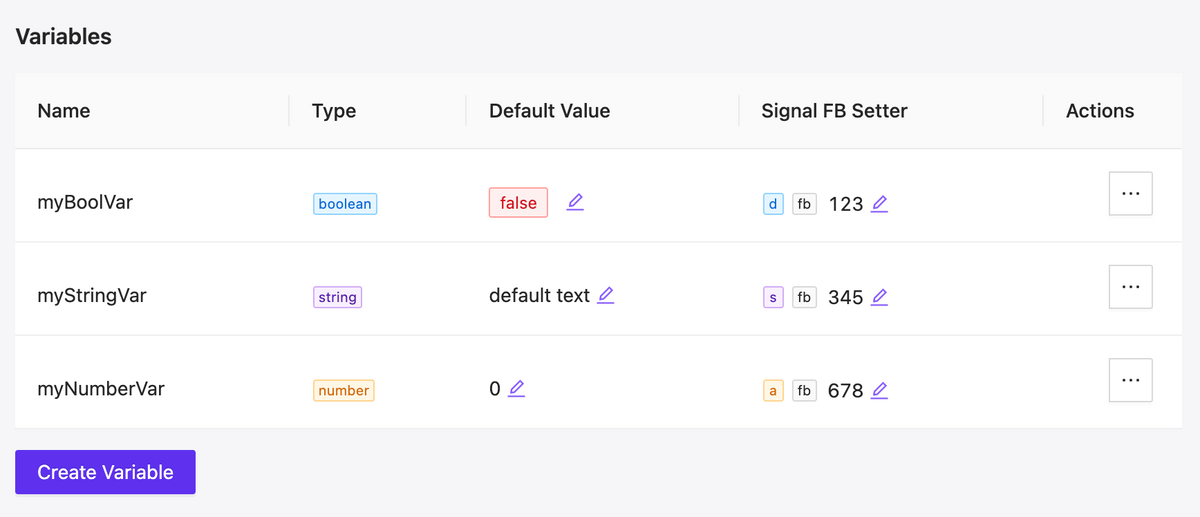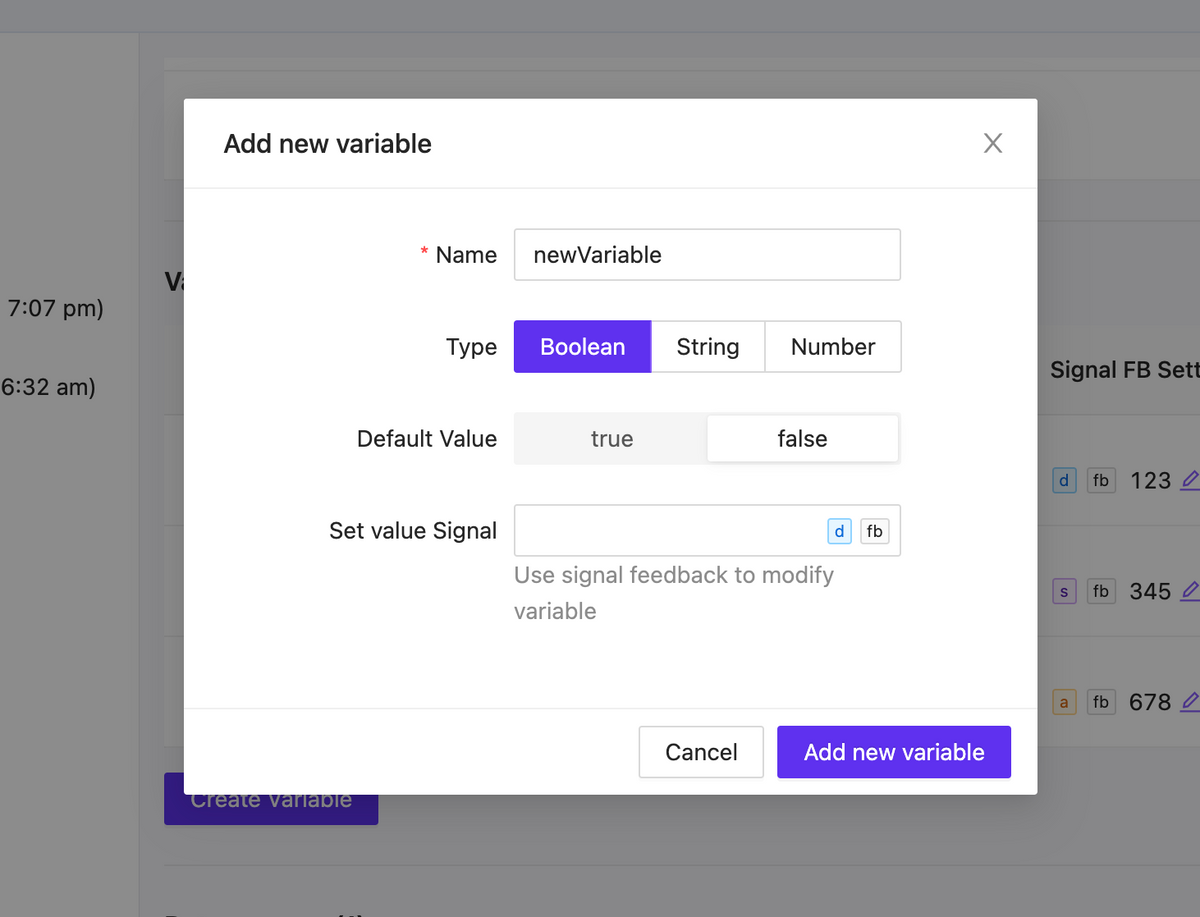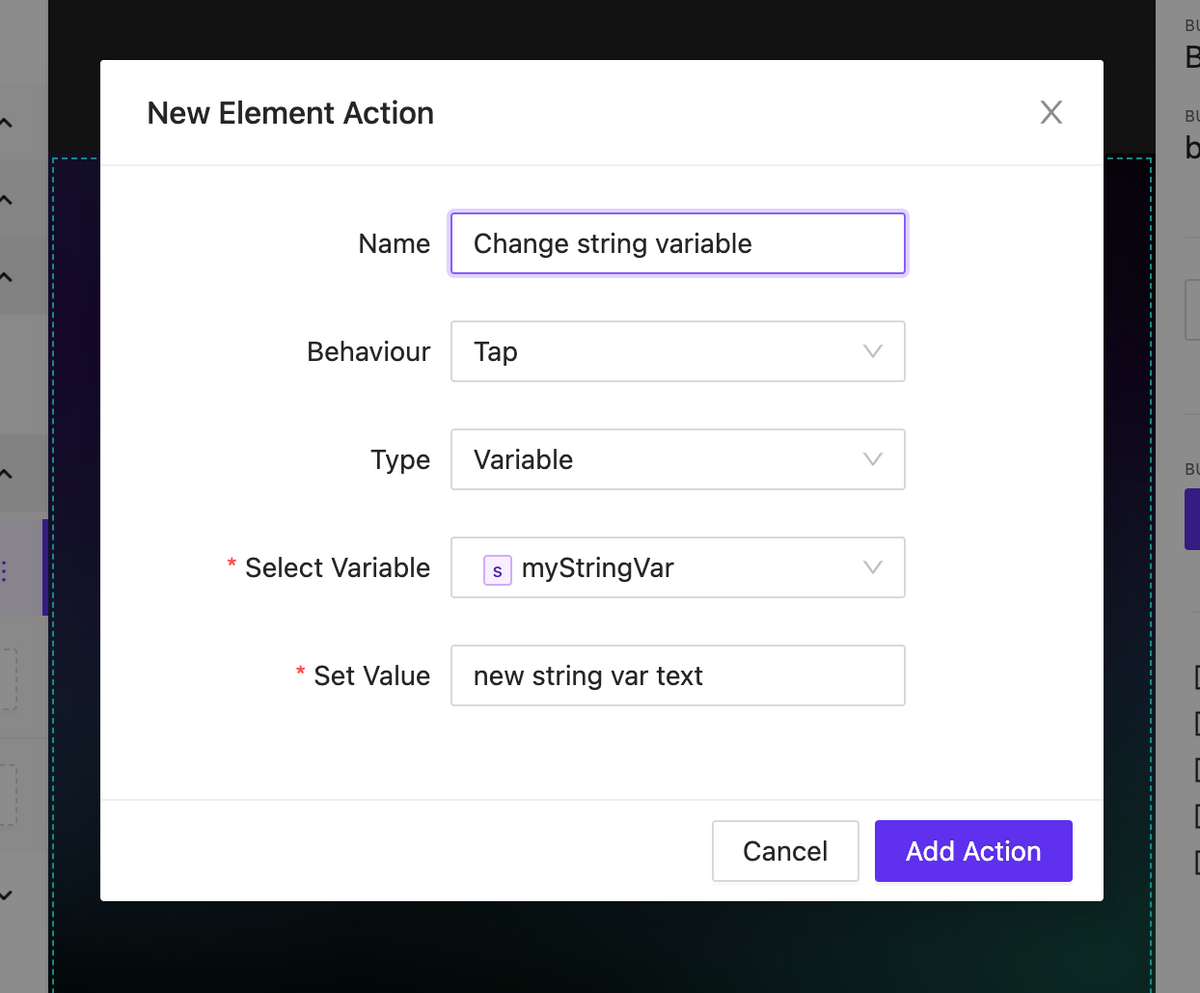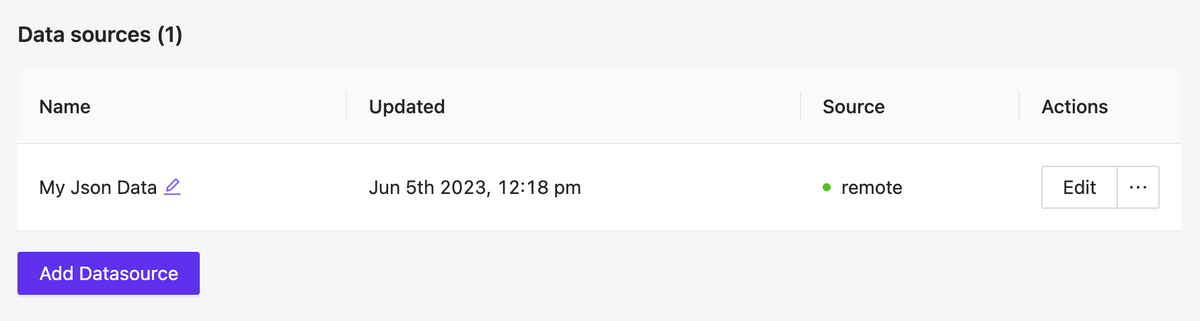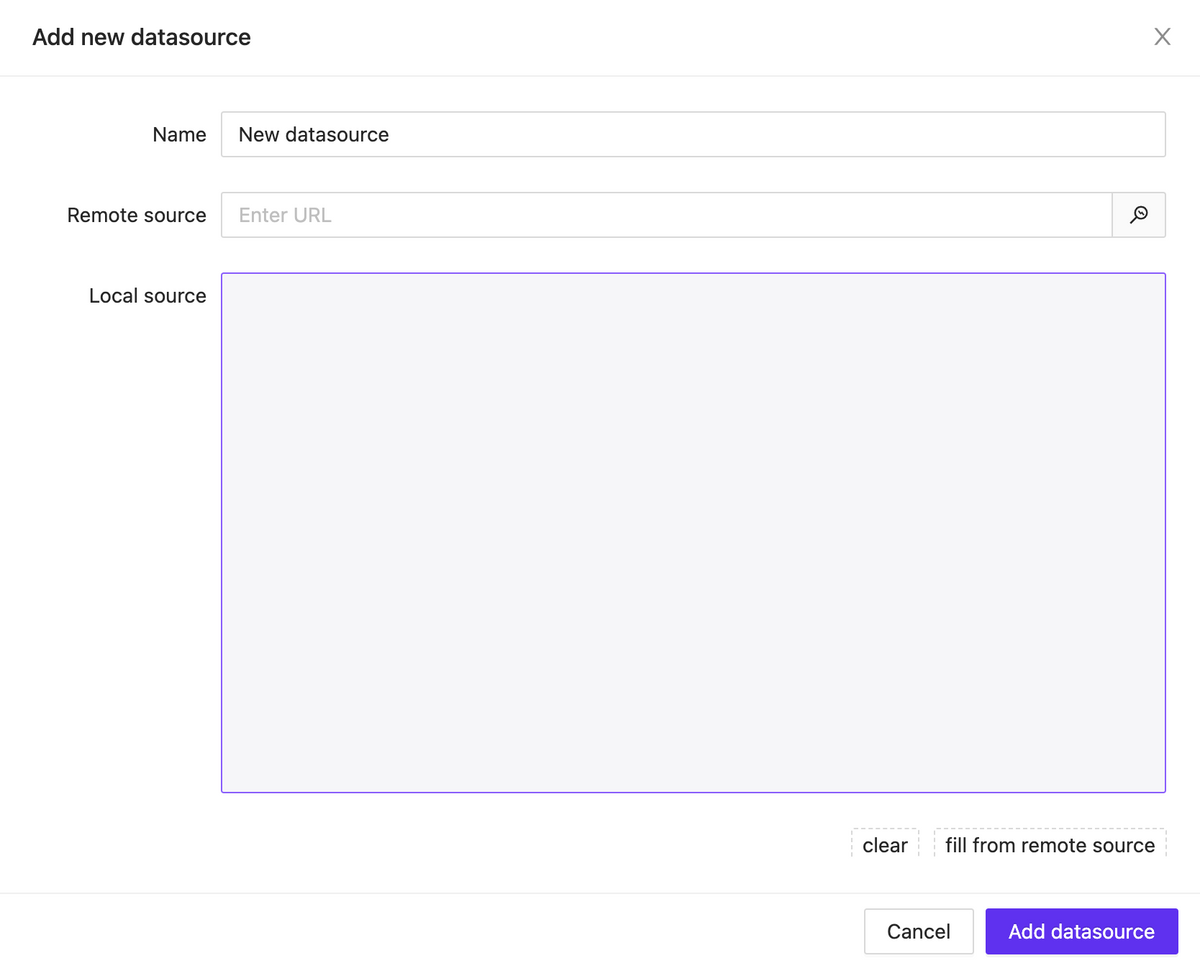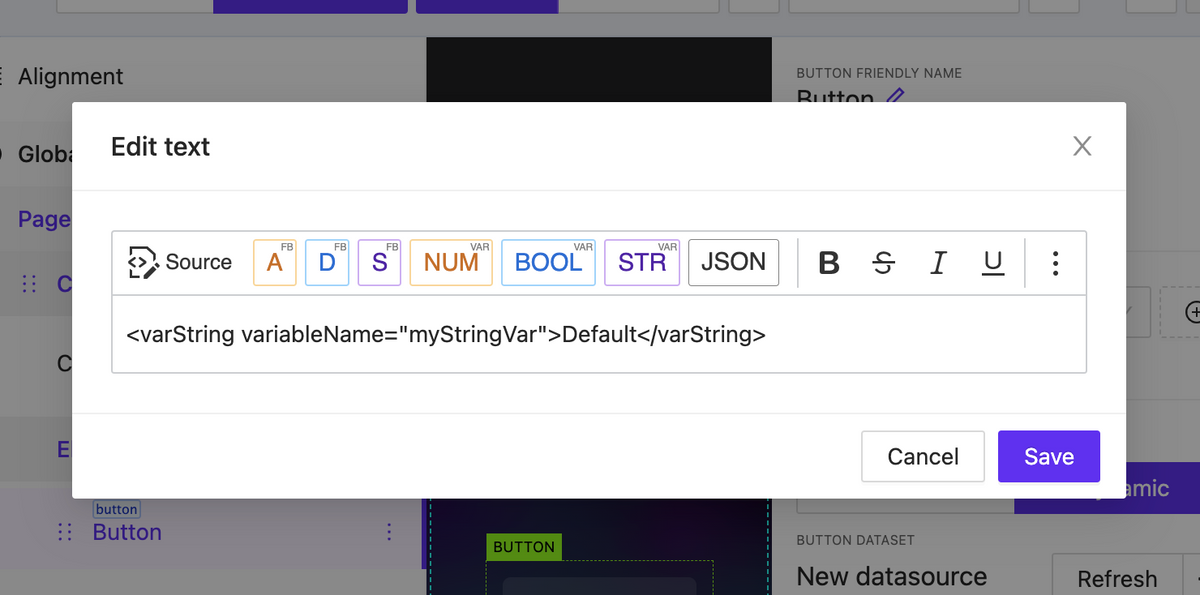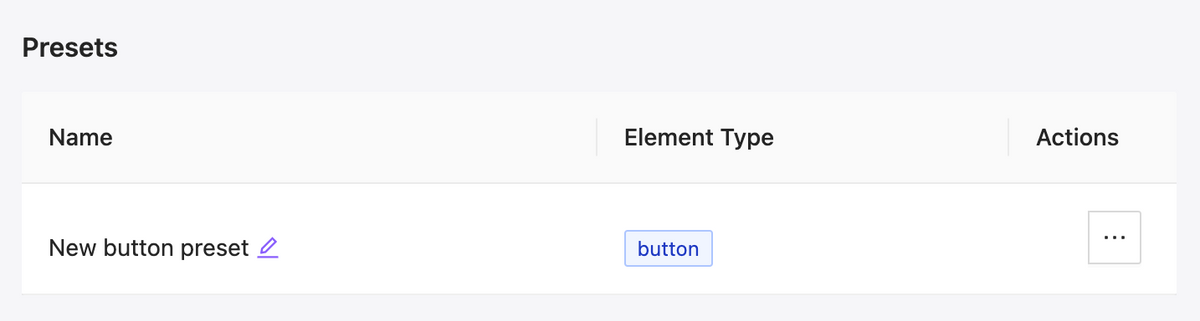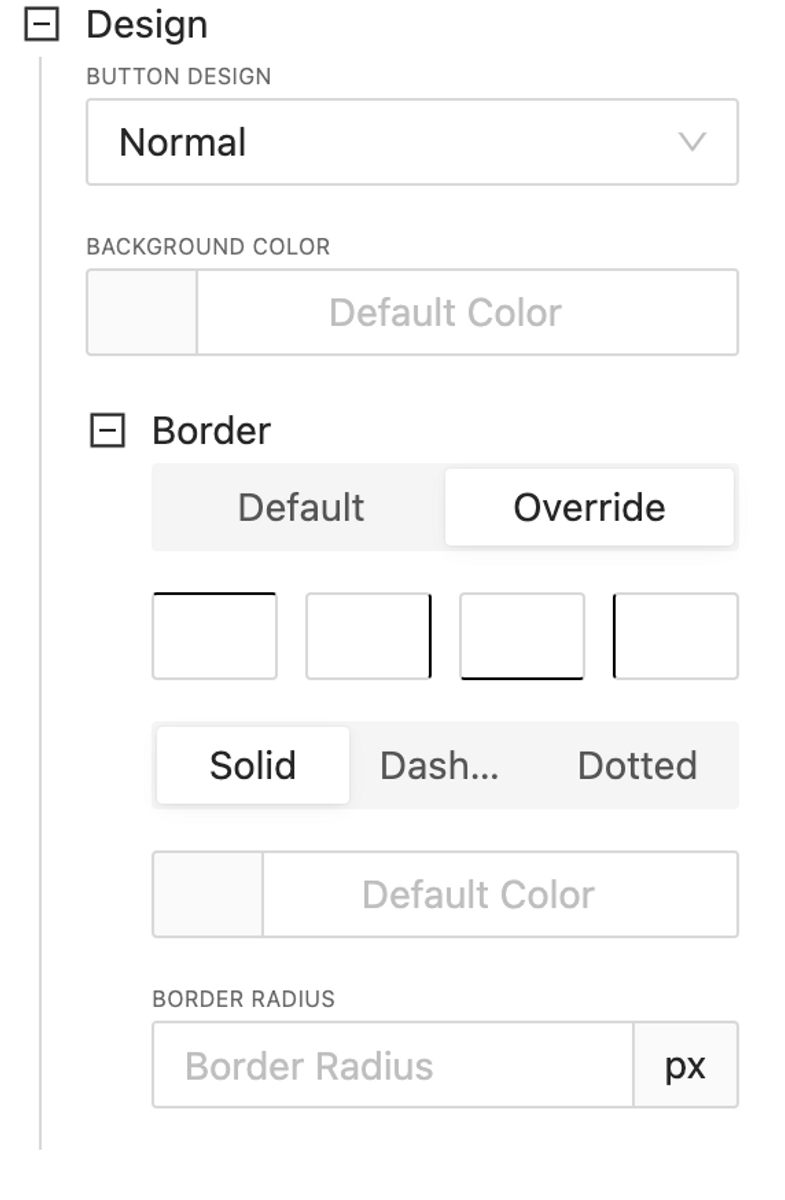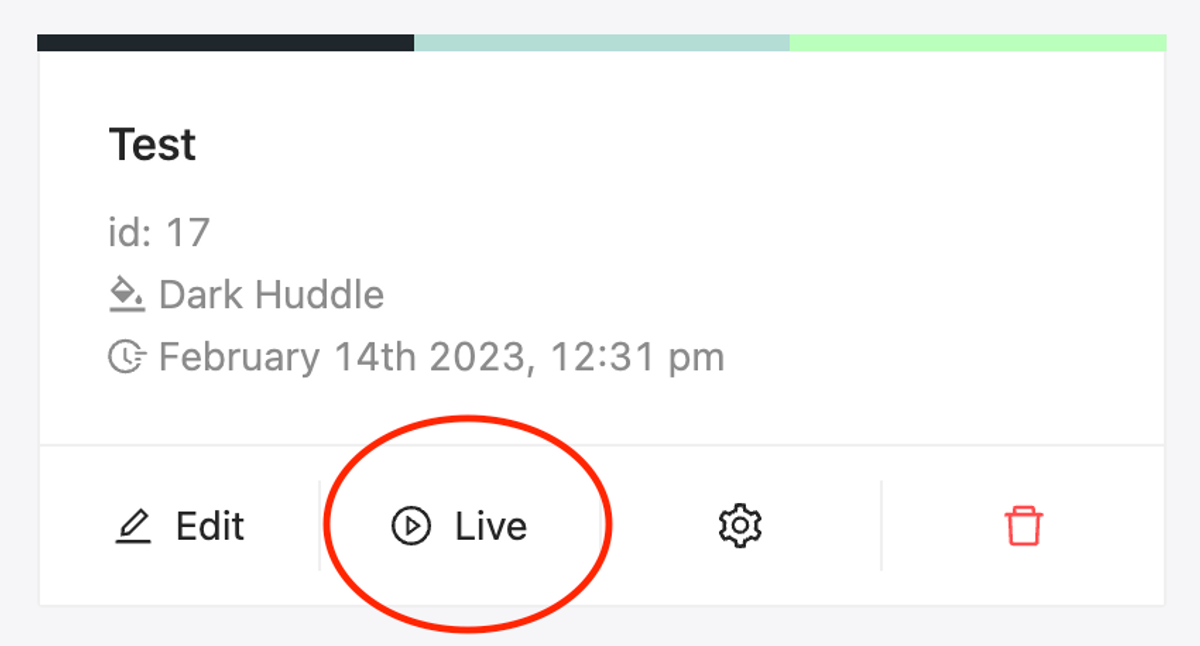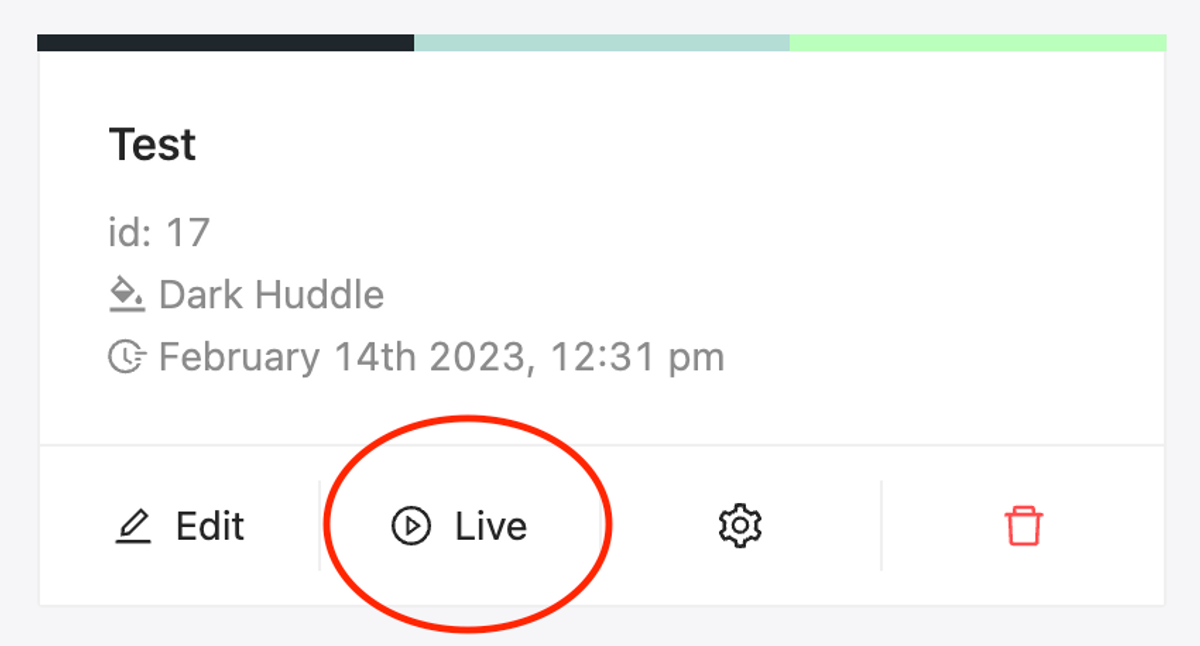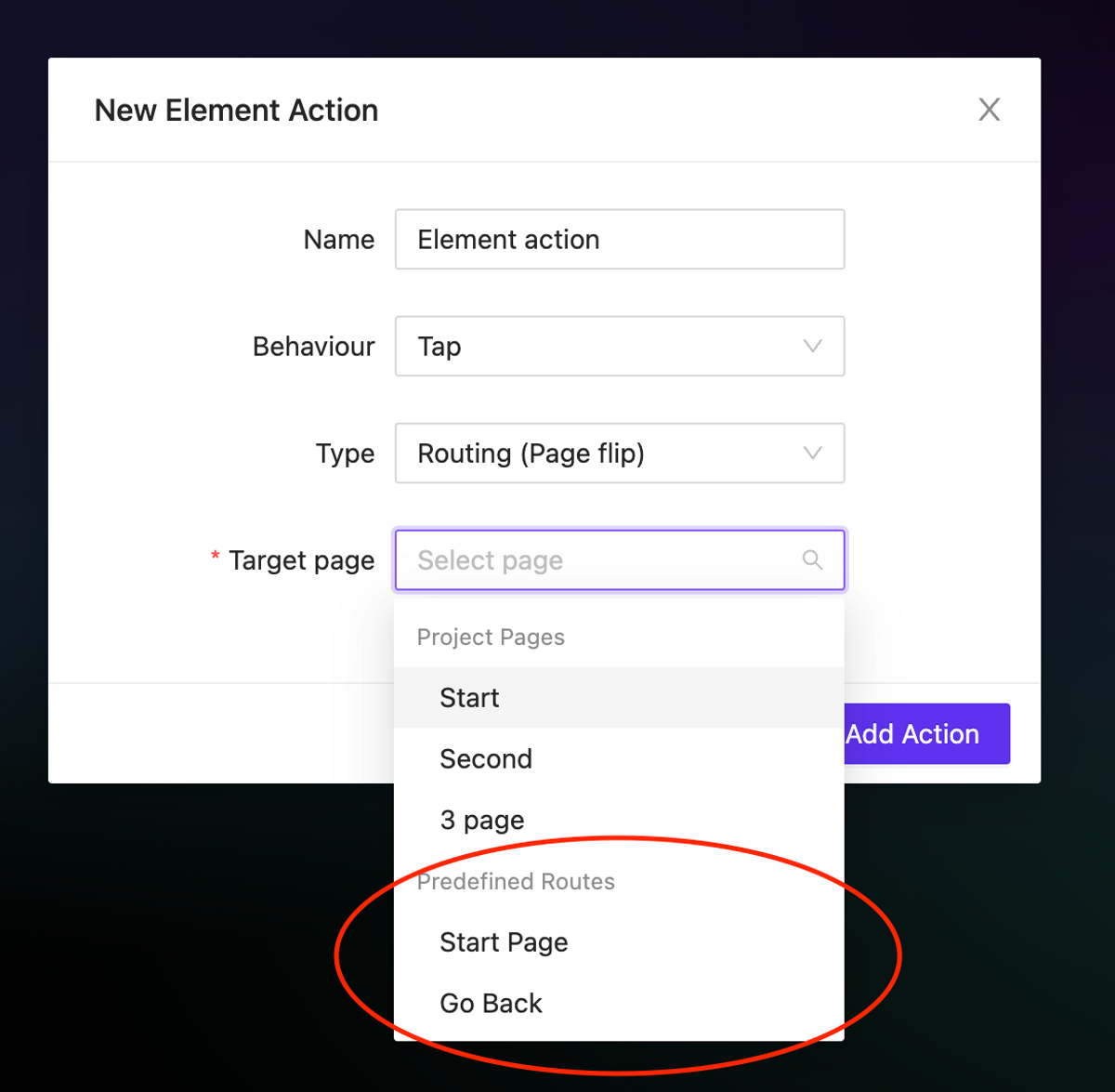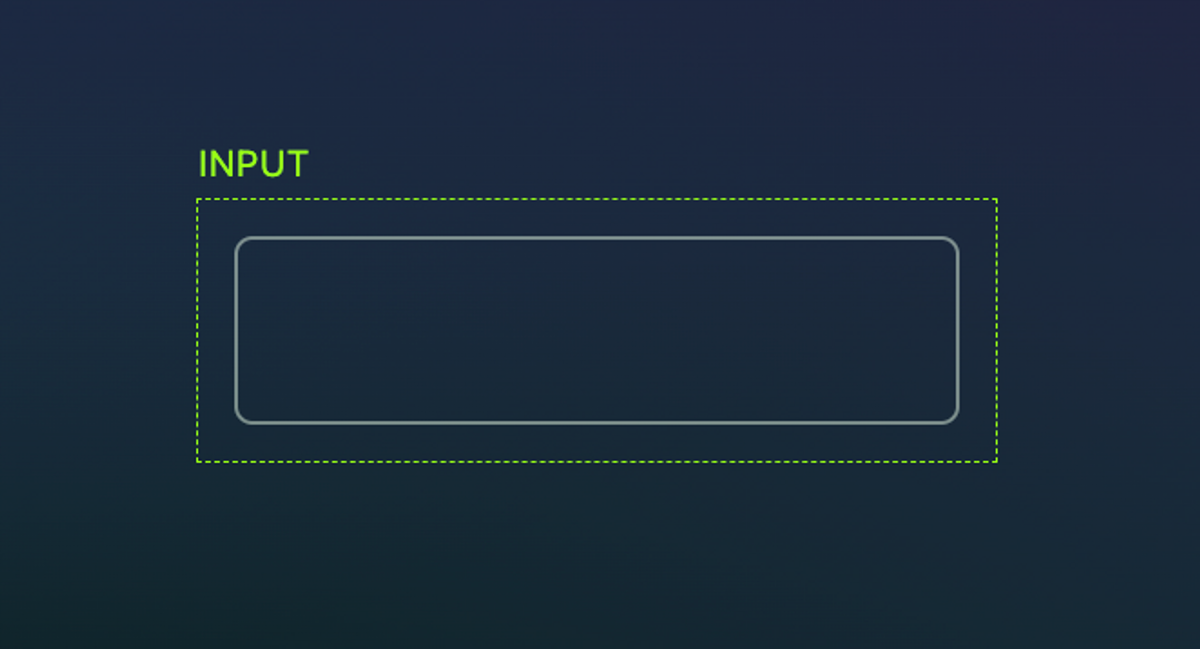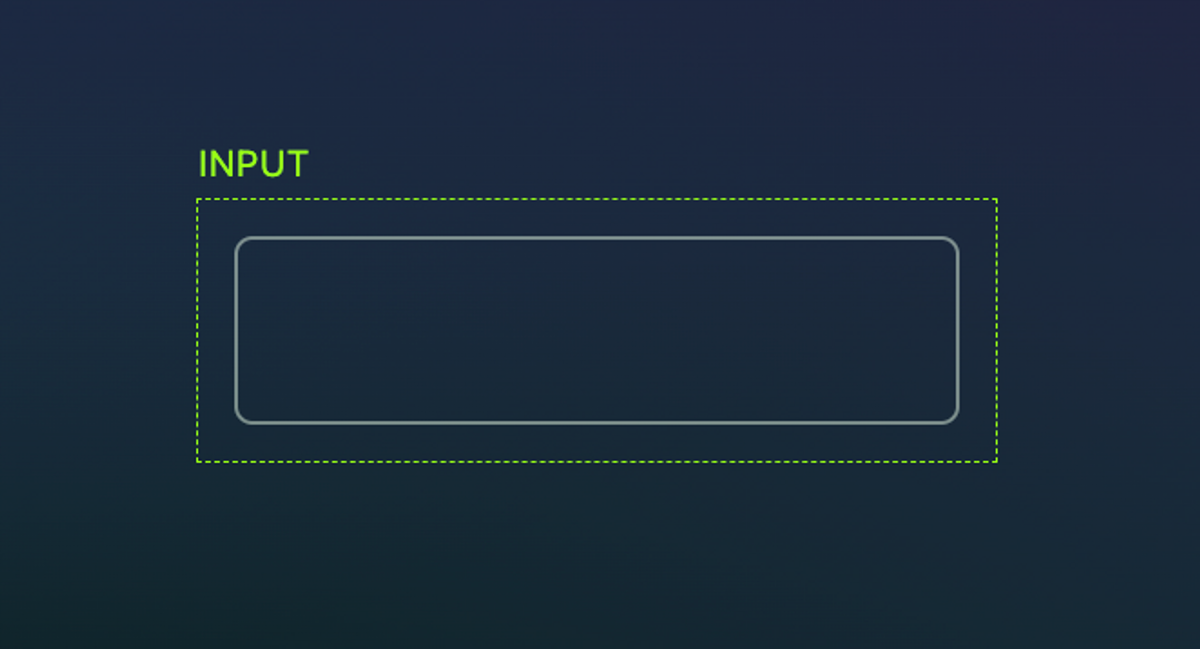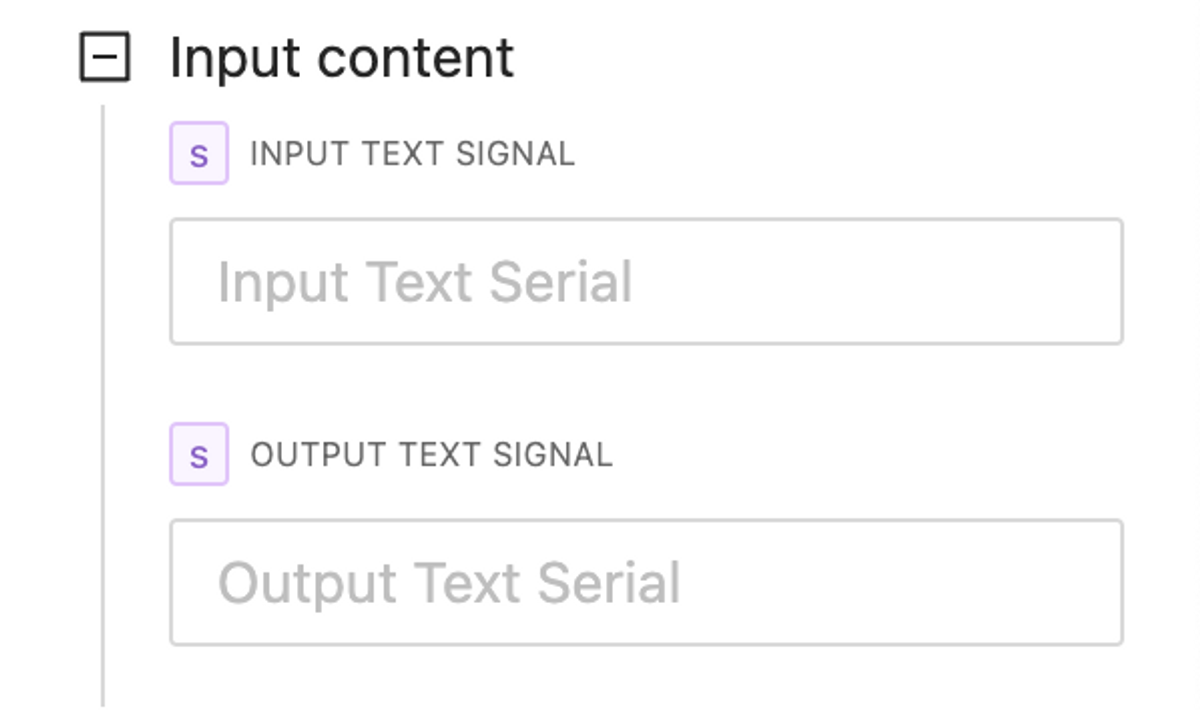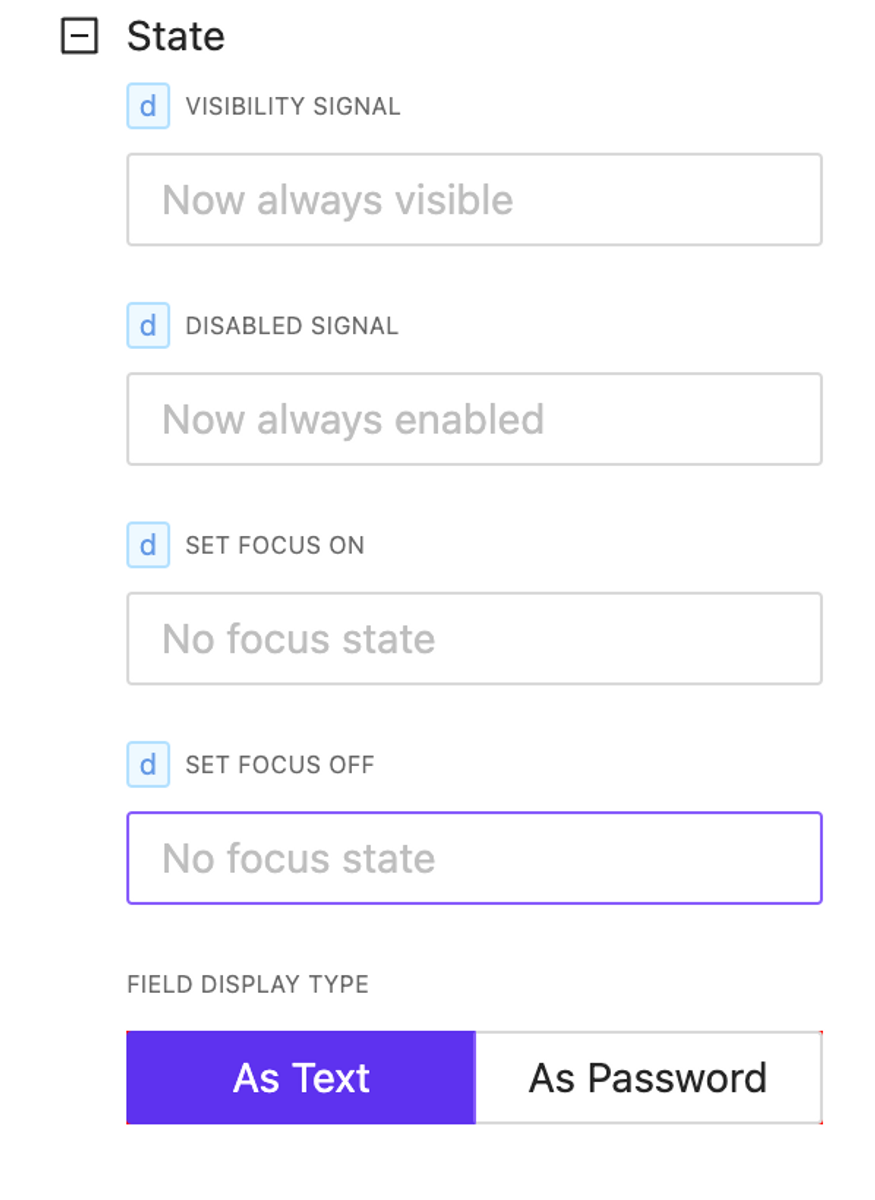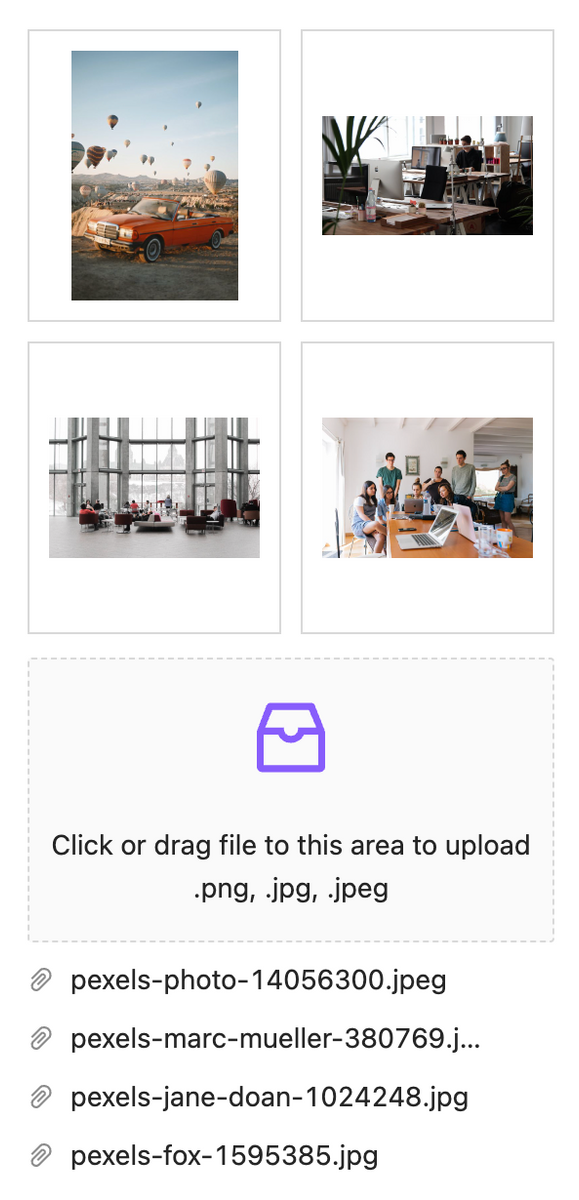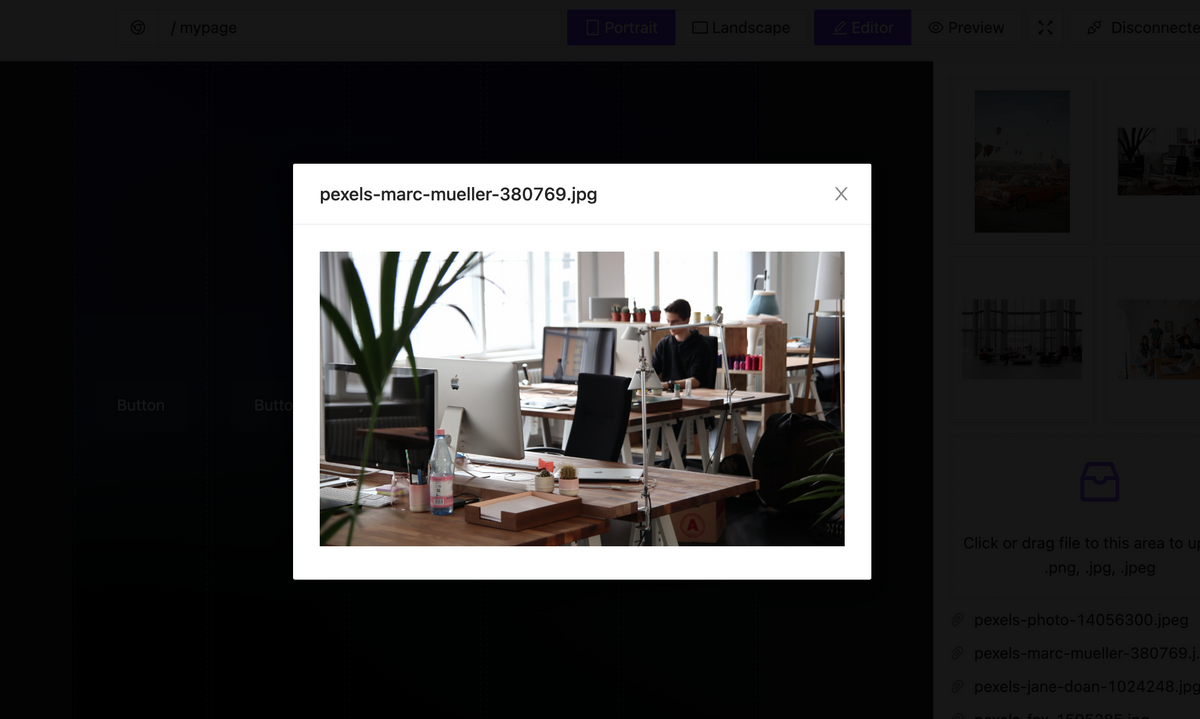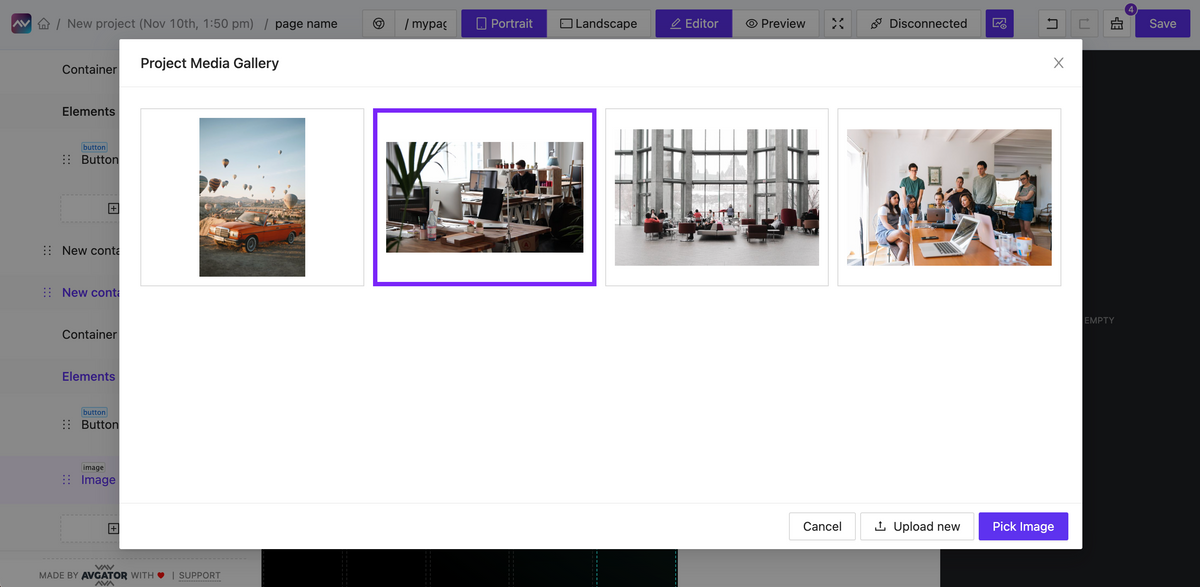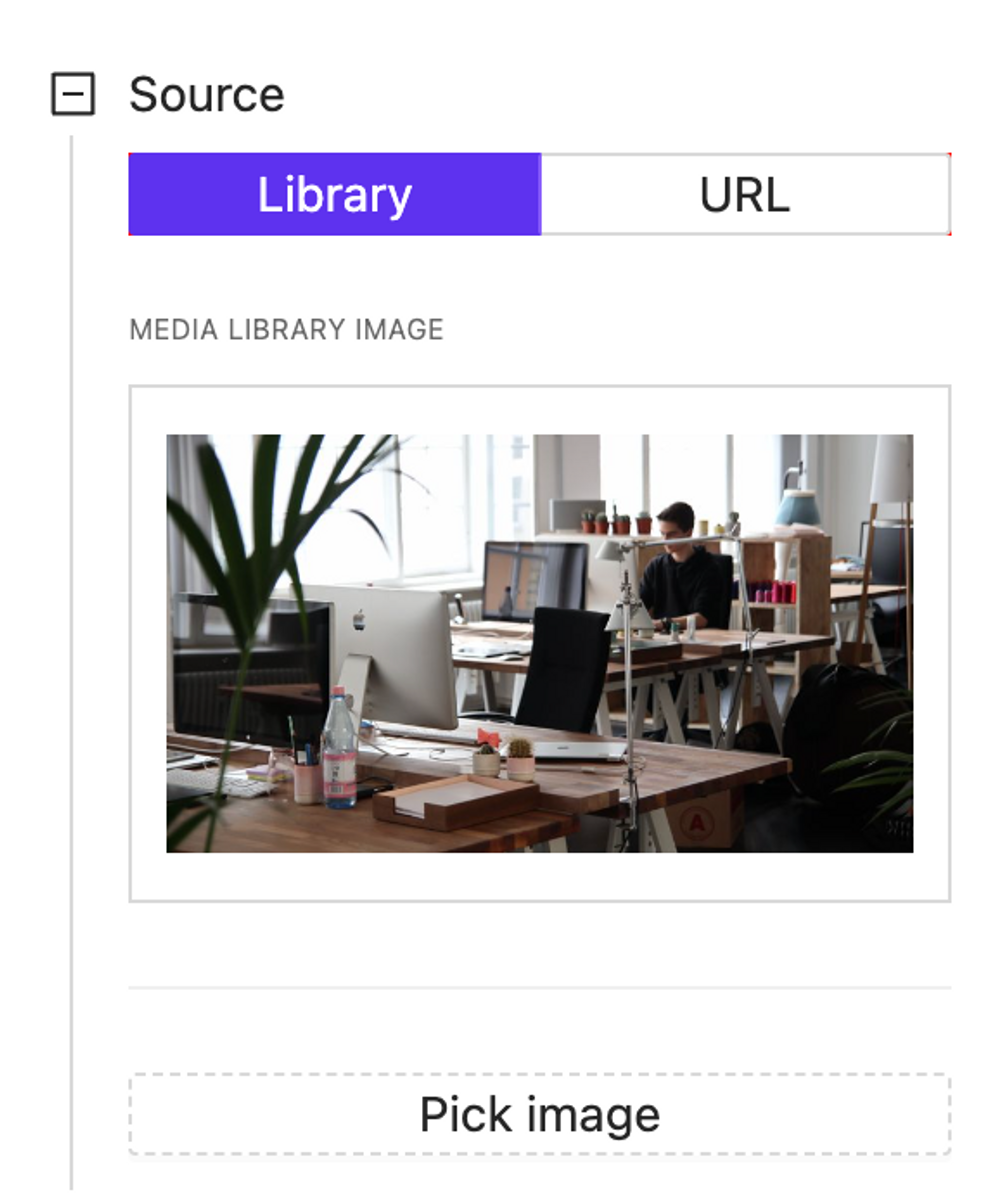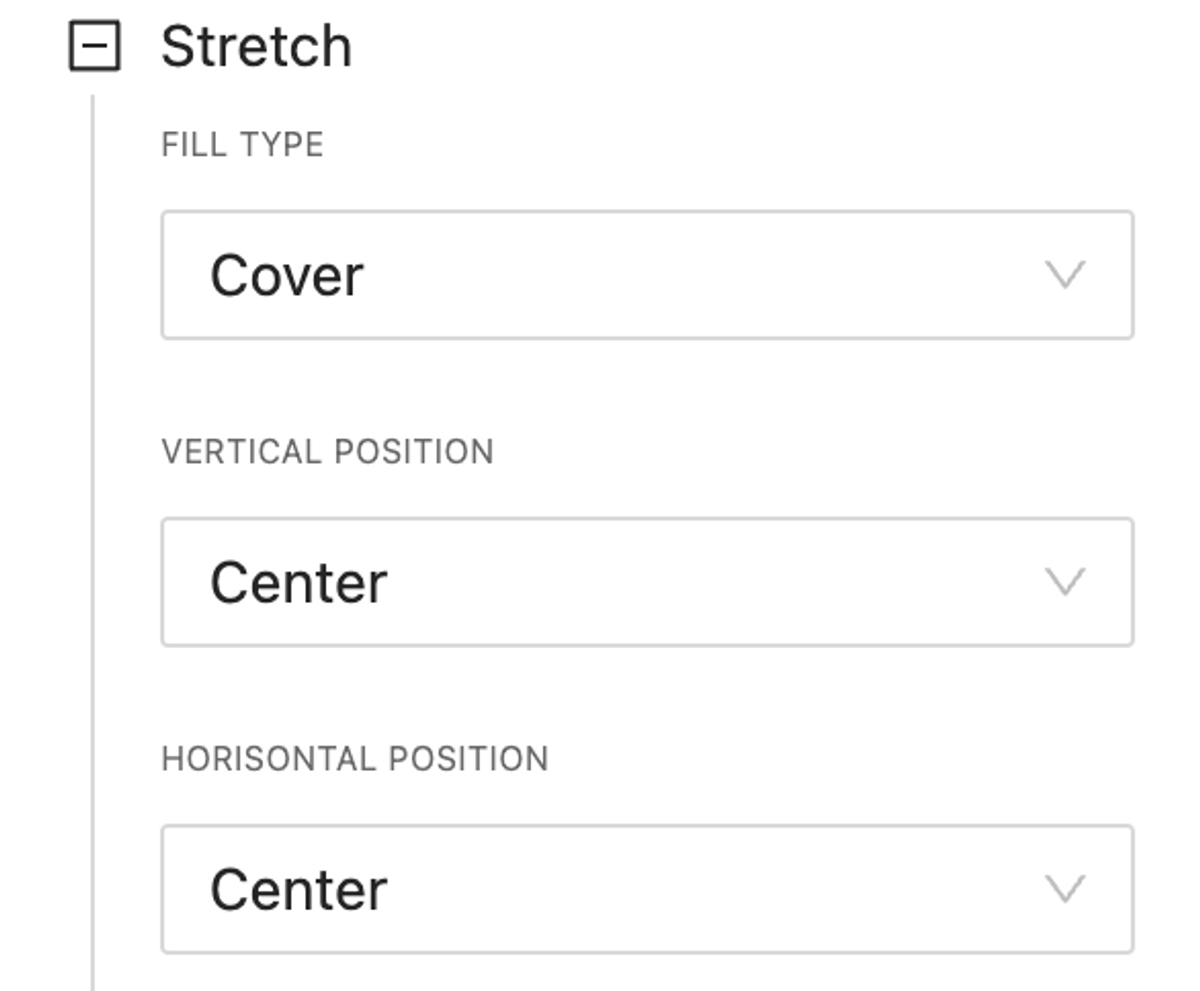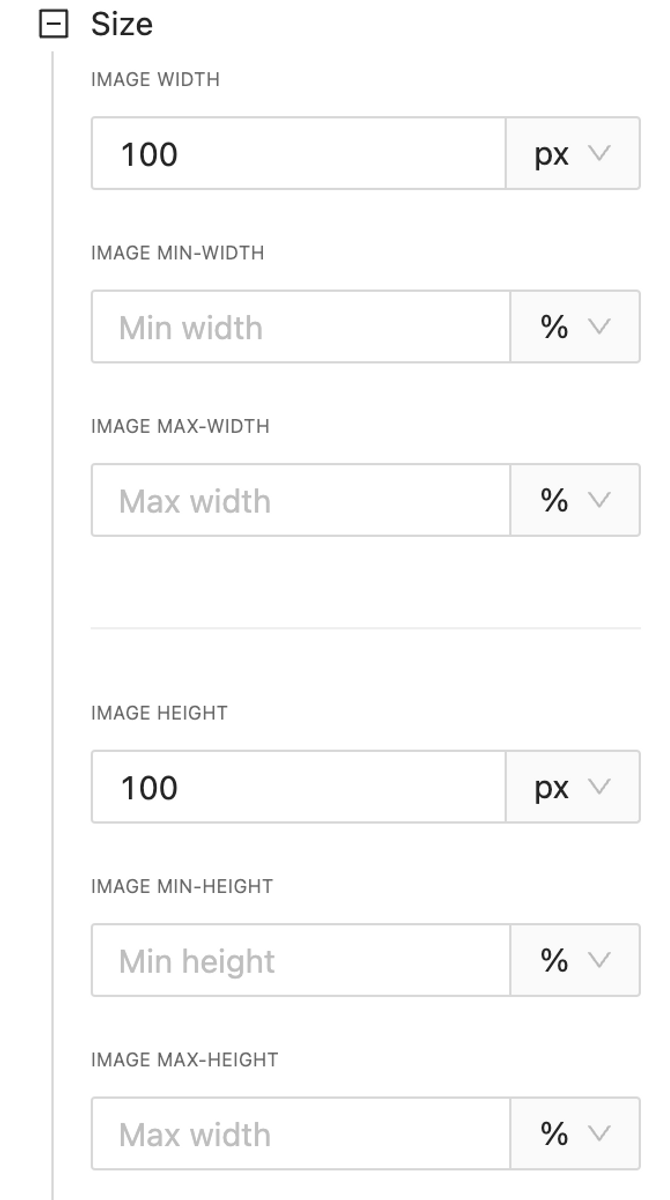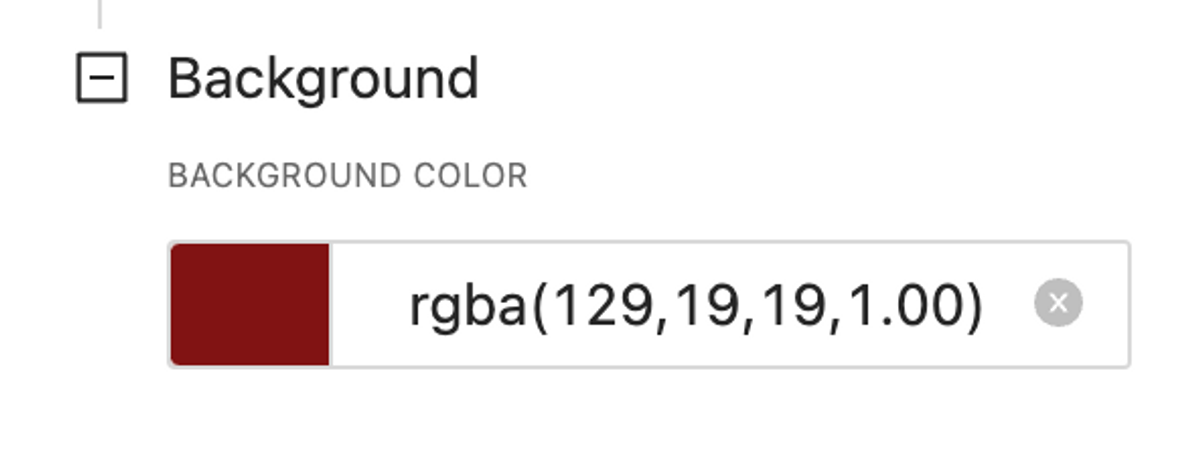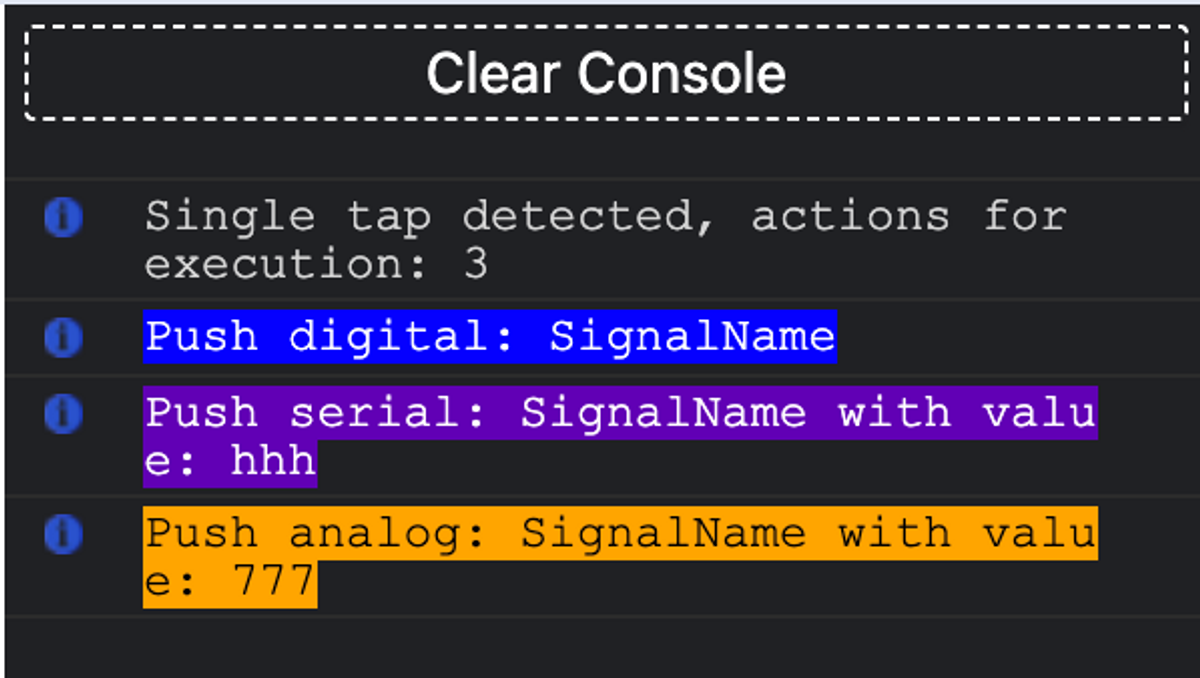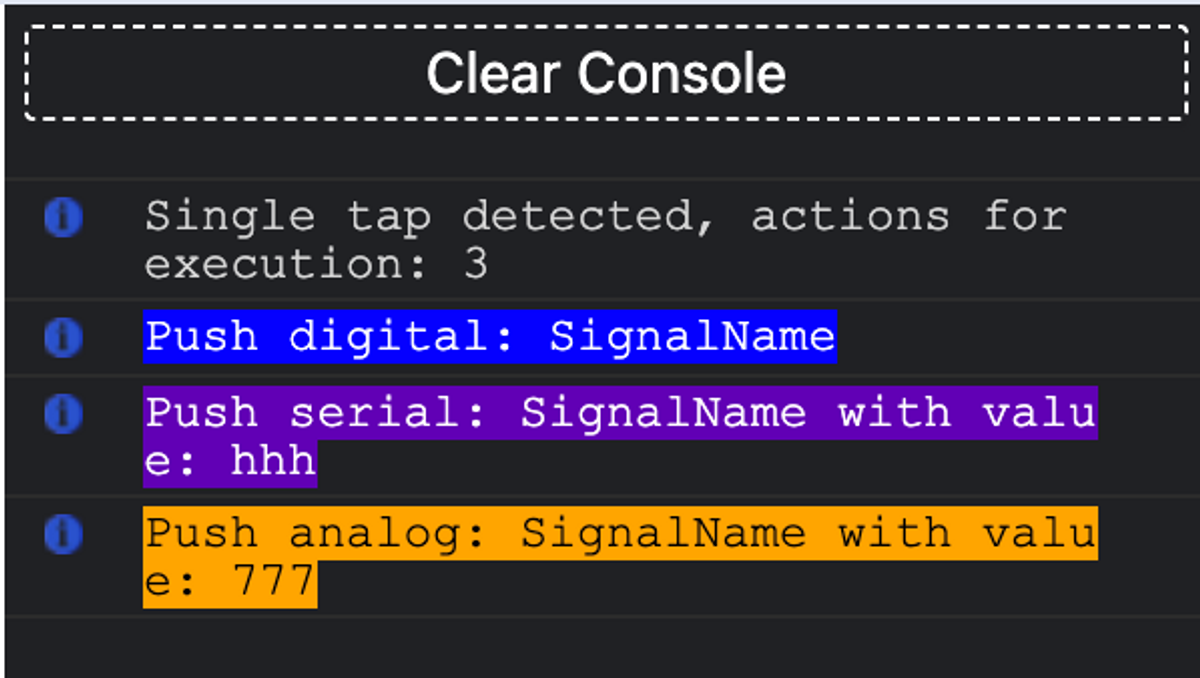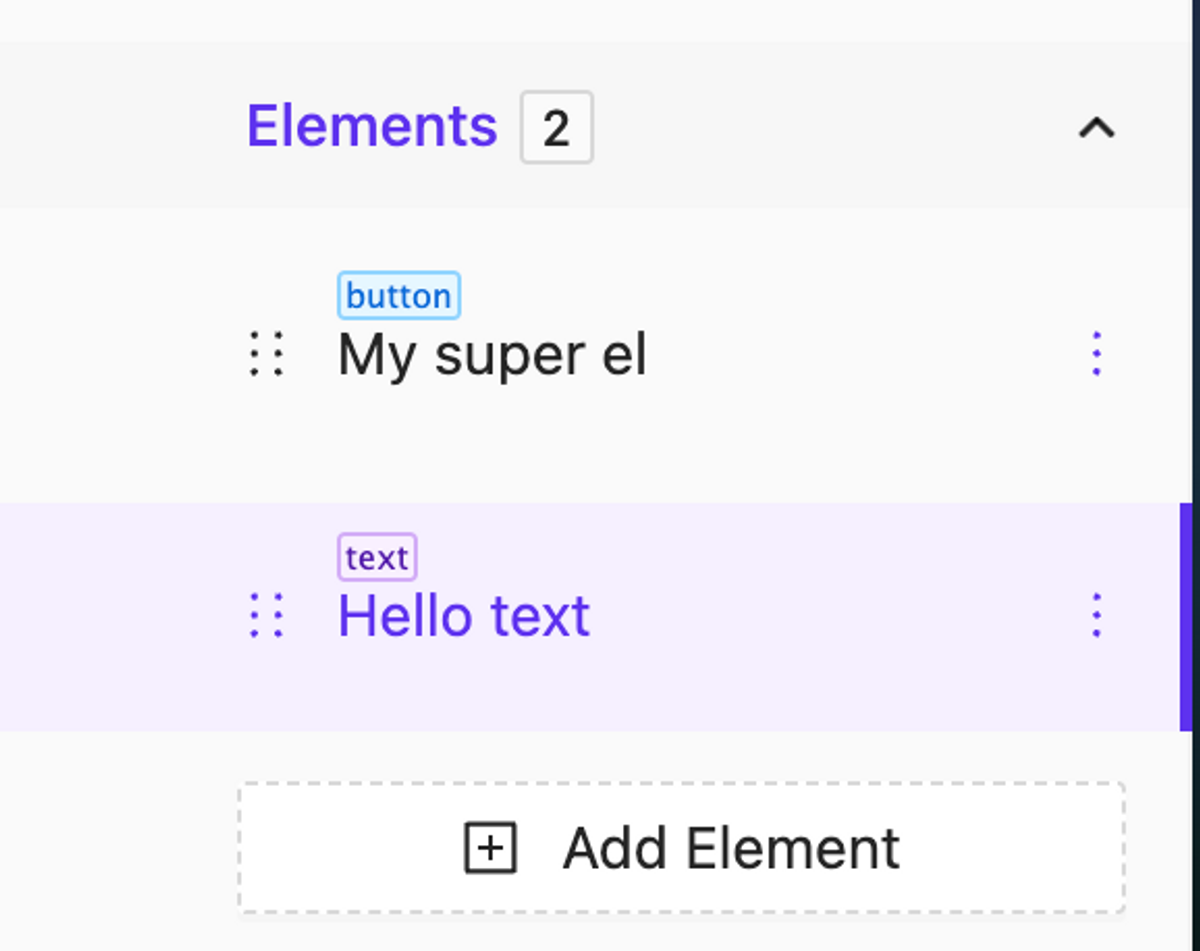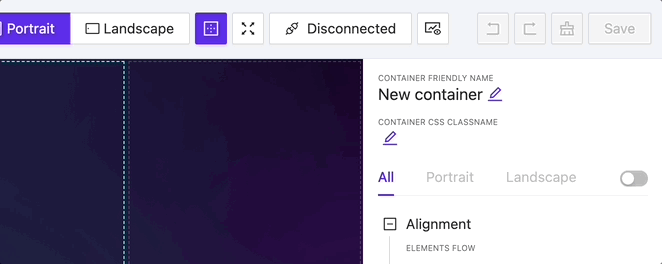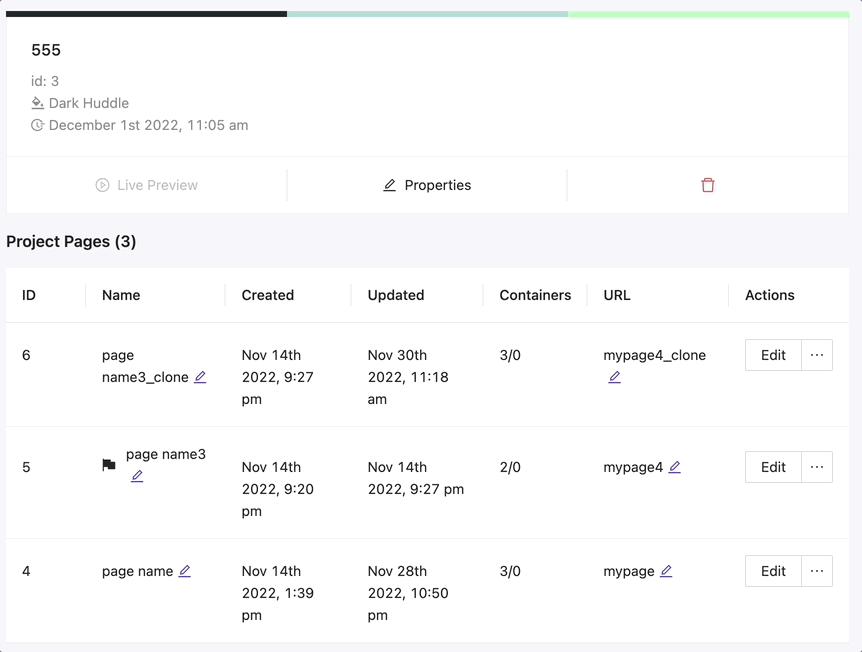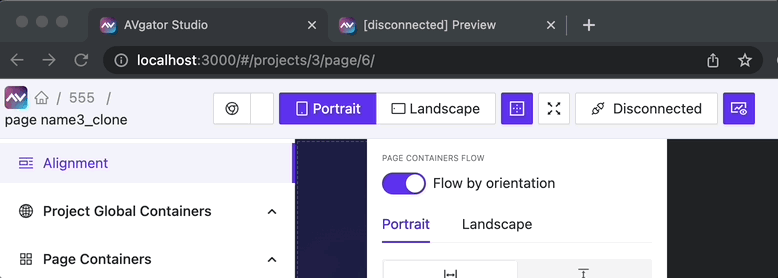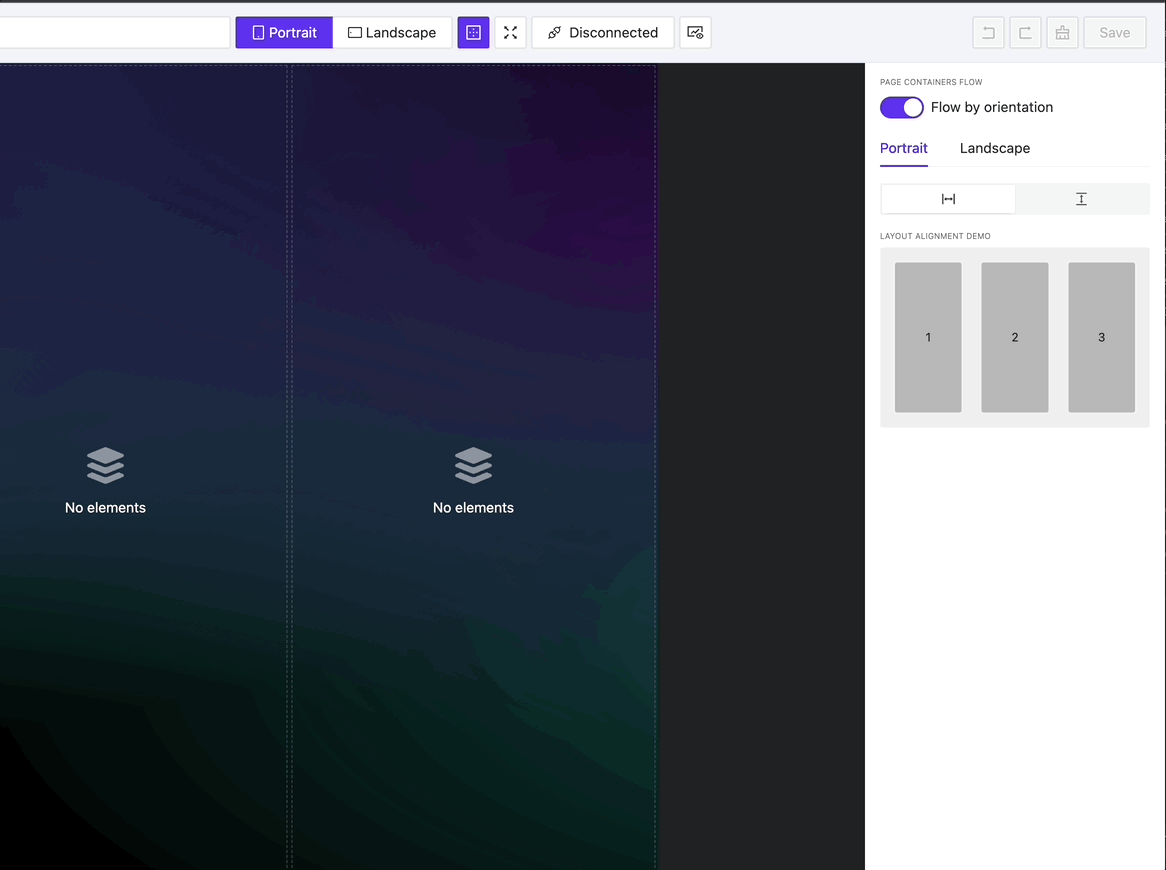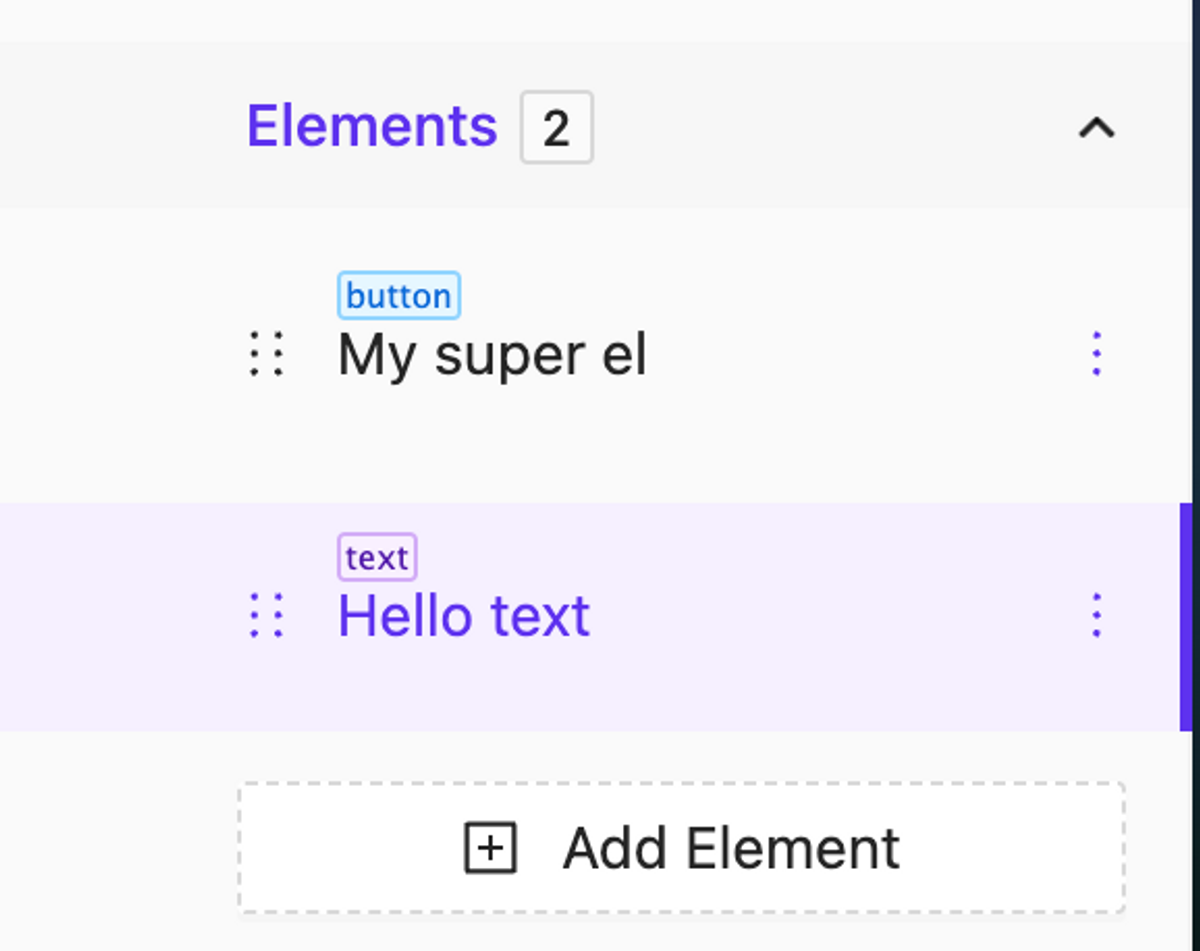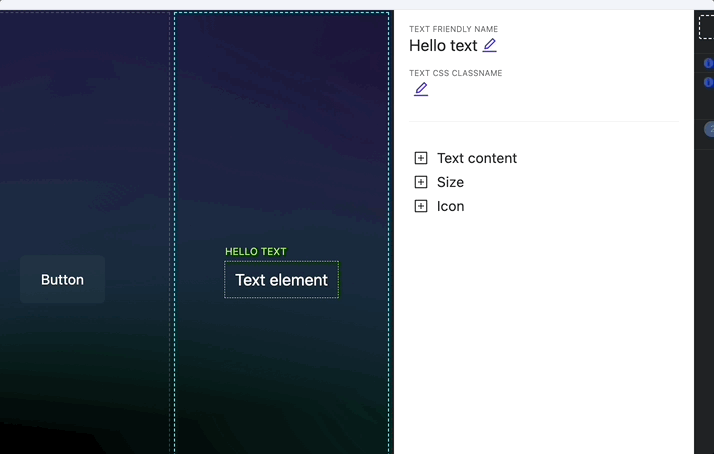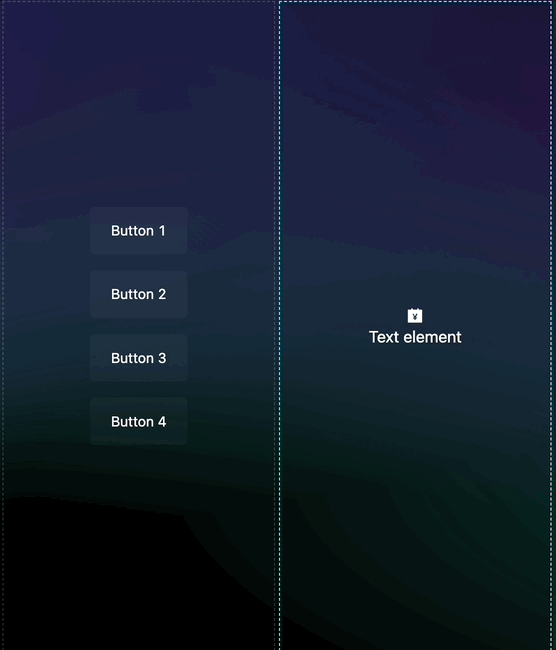New Element: Text Input
NEW
A new widget for controlling shades with rich appearance and display settings.
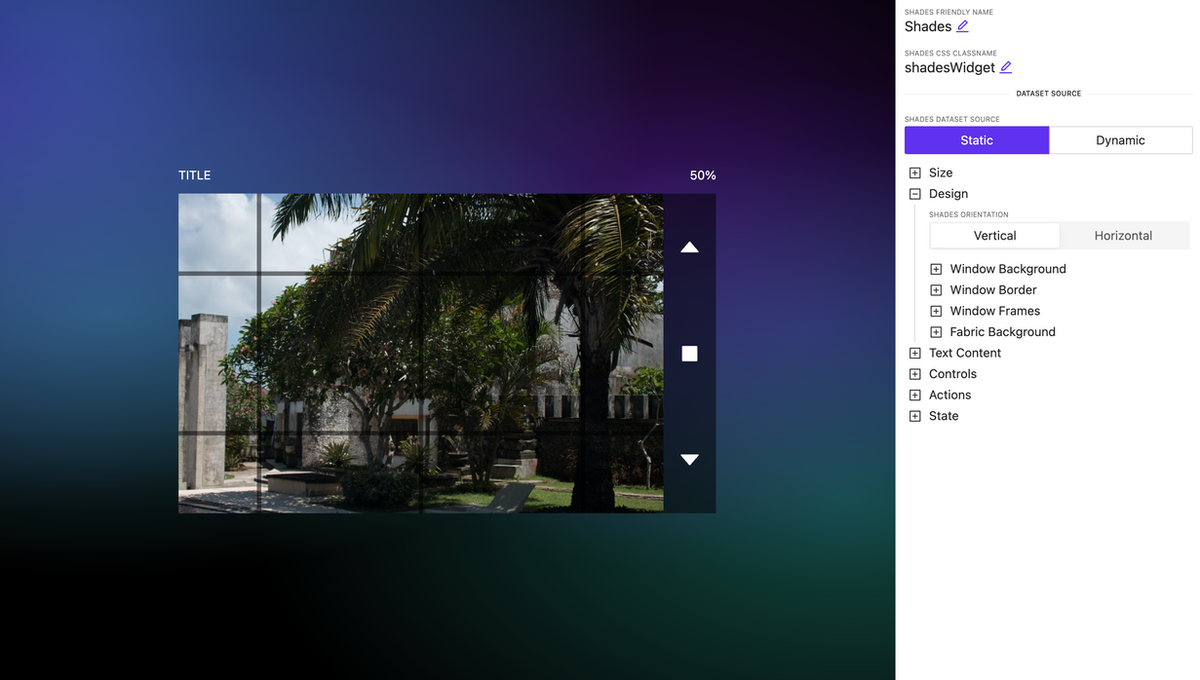
Shades control
HTML block element
NEW
A new element has been introduced allowing you to embed HTML code, including tags, styles, and scripts. For example, in about 30 seconds, you can insert a fully functional web widget for weather, and it will work seamlessly and display on your page.
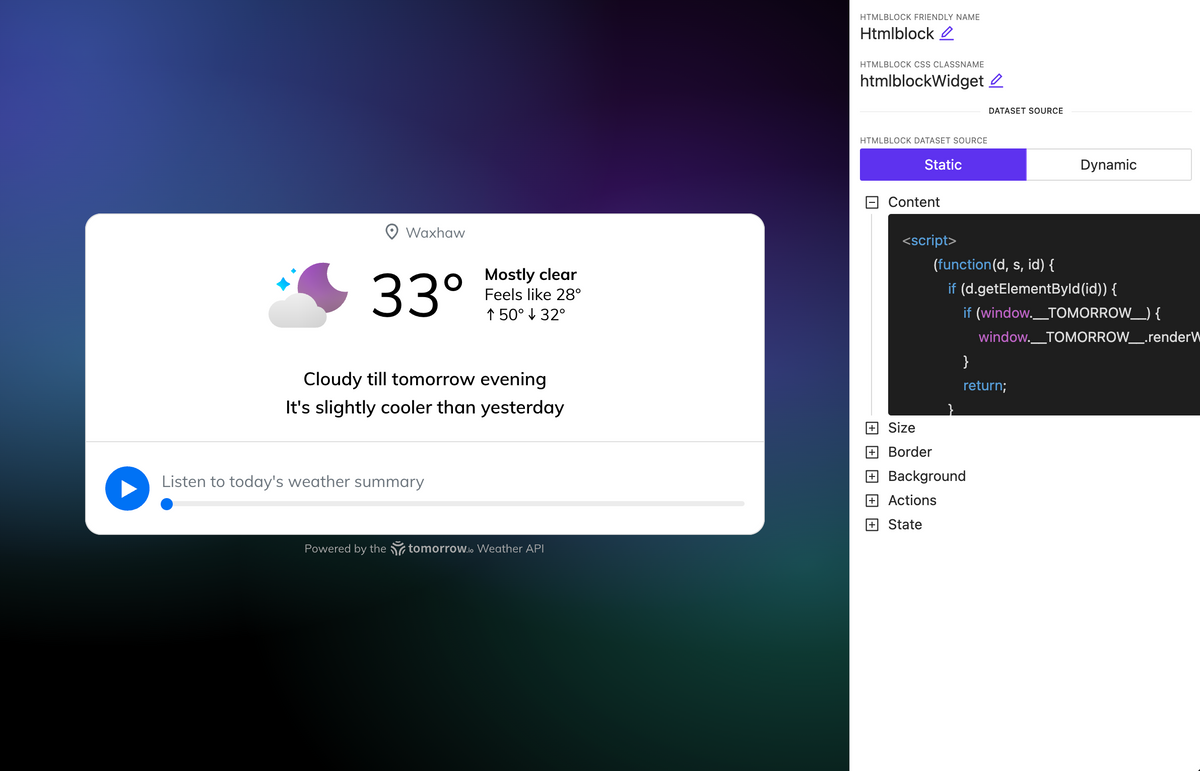
More control over the management of pages and subpages
NEW
Fast filtering as well as mutual mapping of utilized pages and subpages, allows for quick orientation and navigating to edit relevant components, understanding their hierarchy.
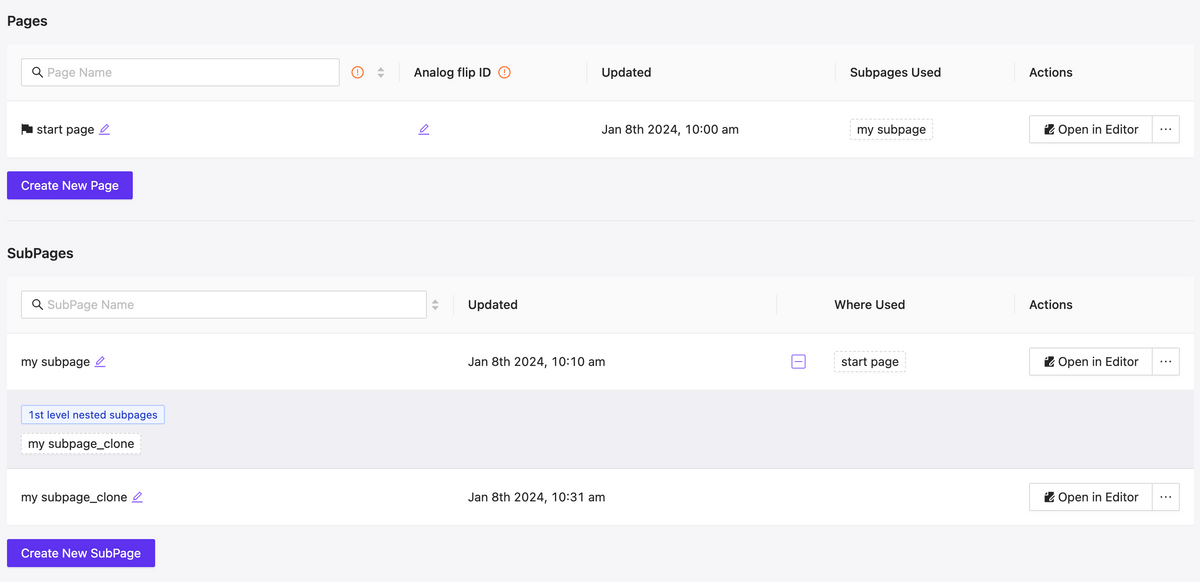
Pages & Subpages interface updated
Extend dynamic support
NEW
We’ve introduced dynamic support for color settings across almost all elements. Additionally, the image source specification is now entirely dynamic—you can use both URLs and dynamically reference images previously loaded into the library, including the use of variables and/or a datasource.
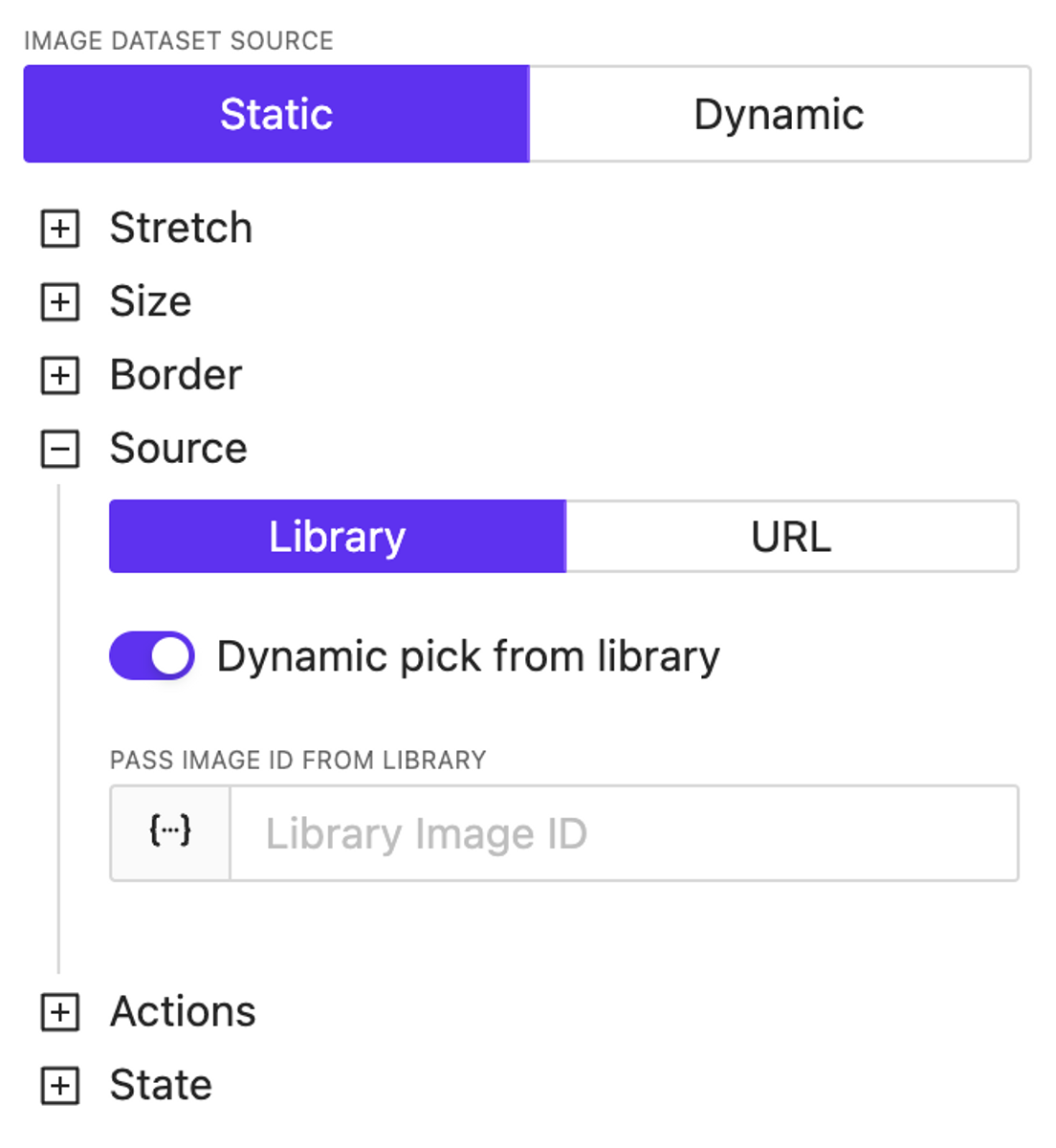
Video element
NEW
A video element has been added. Currently, it’s the most basic implementation; later, we’ll update the list of supported properties and display settings for this element.
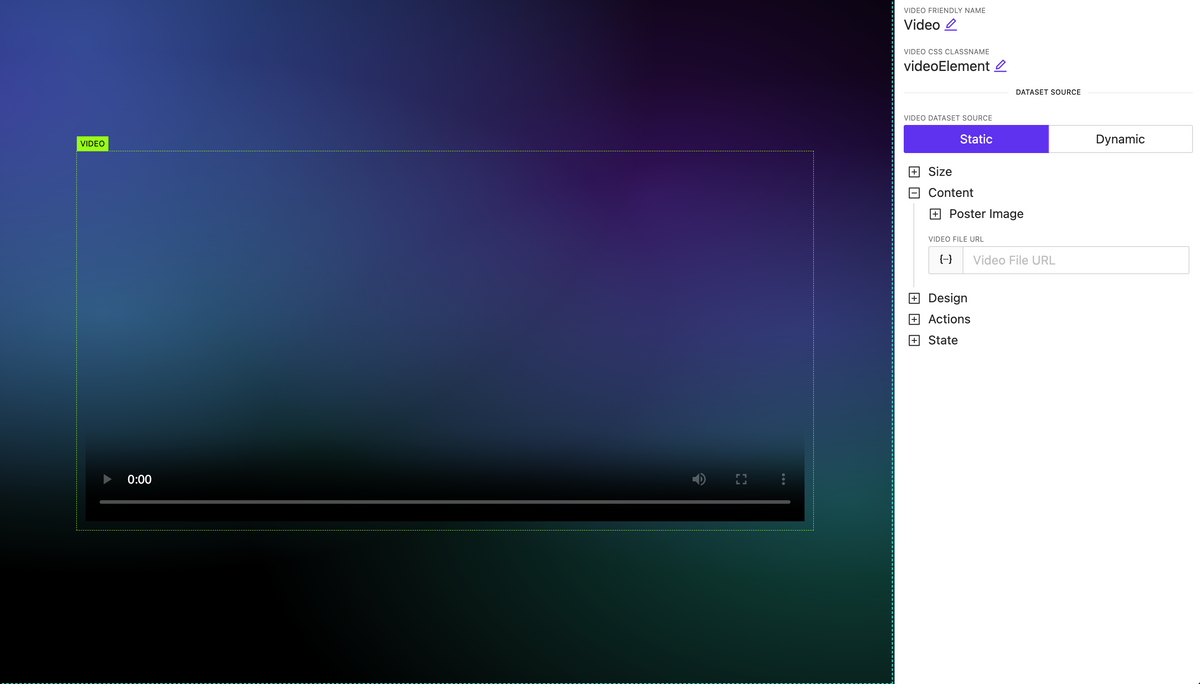
Actions updates: OnChange, Page Actions, new properties
NEW
Actions for pages (and subpages) have been added, which can be triggered upon the loading or unloading of a page (subpage).
For all types of events, you can now set a delay in the action execution.
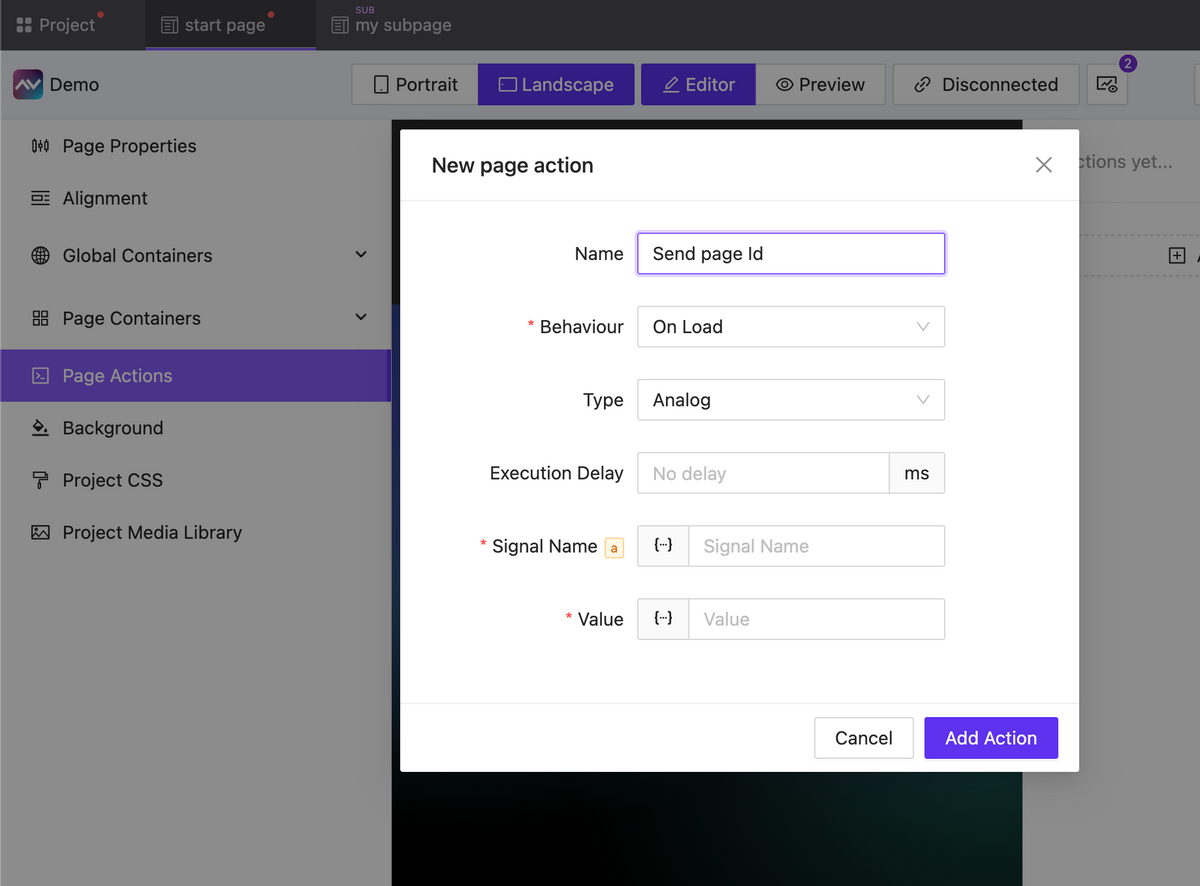
For elements that imply a change in the value of something (such as sliders, checkboxes, inputs, etc.), onChange actions are available. These actions allow you to trigger any events before or after the value changes, as well as directly manipulate the changing value.
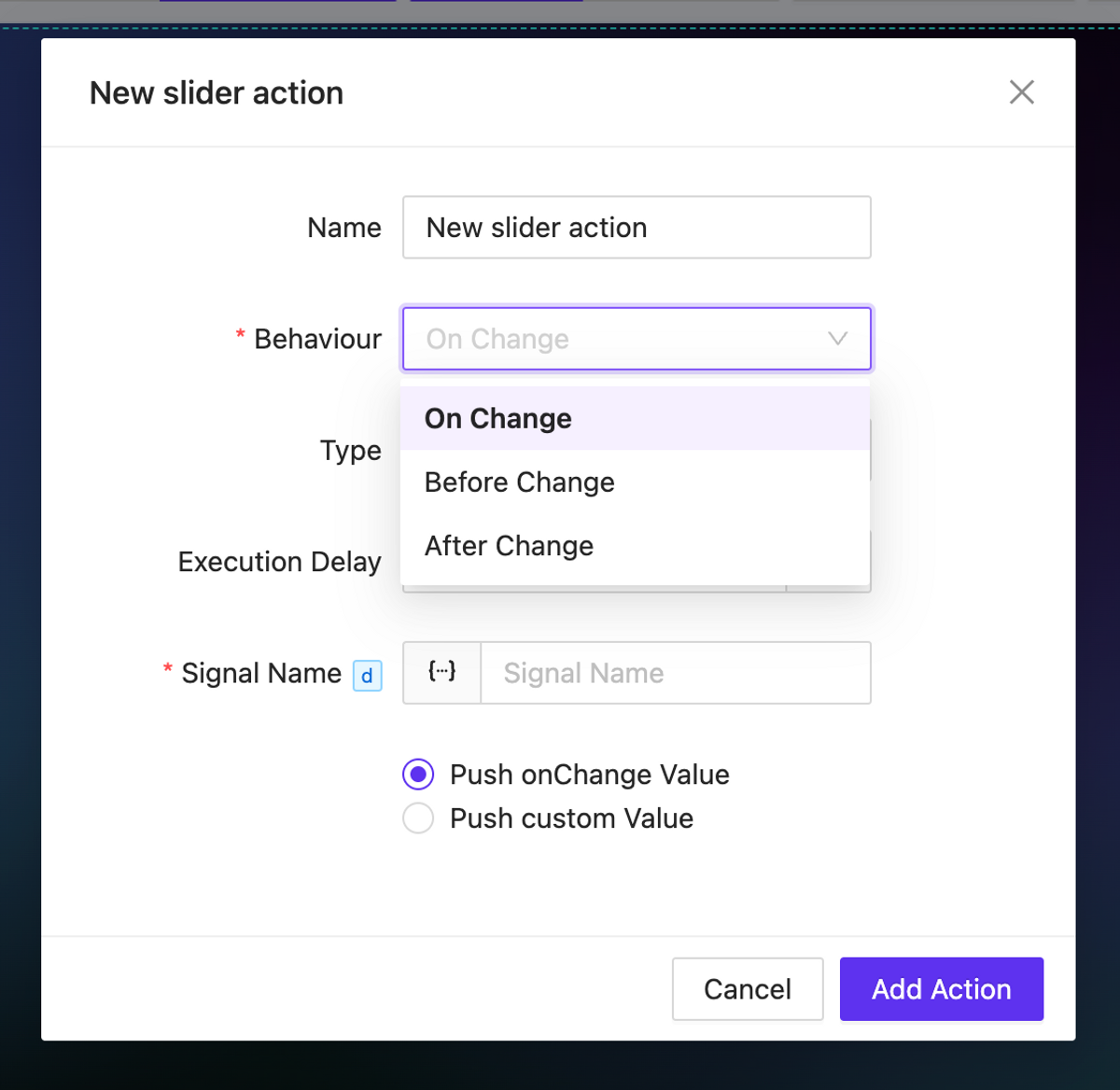
For the digital type action, numerous new options have been added for working with the sent value: momentaries and toggles are now available. Additionally, for the Pulse value type you can configure the delay for value transitions.
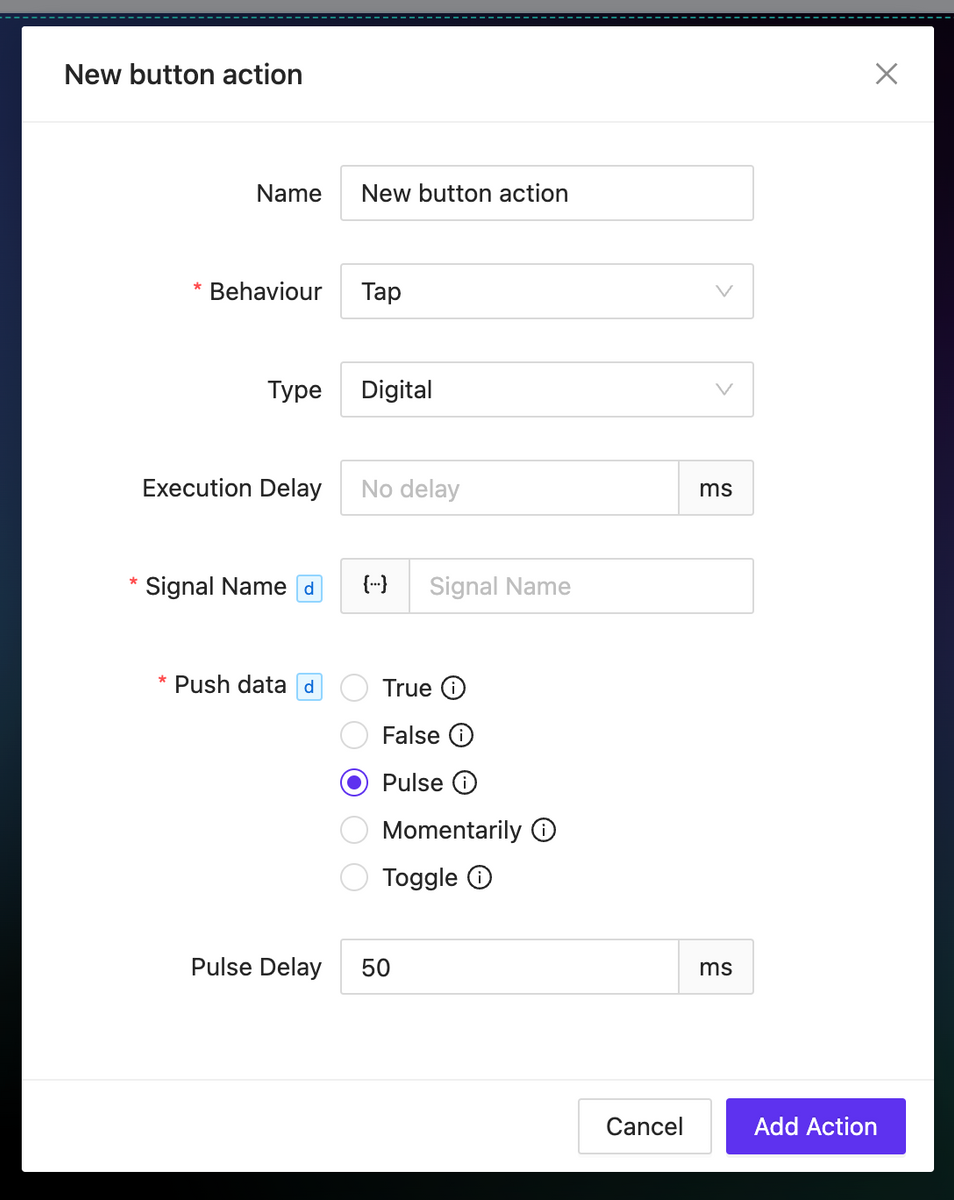
Image as Icon
NEW
In all elements where there is an icon specification (for example, a button), you can attach not only an icon available in one of the preinstalled libraries but also use any image. Moreover, this image can be loaded either from the library or dynamically.
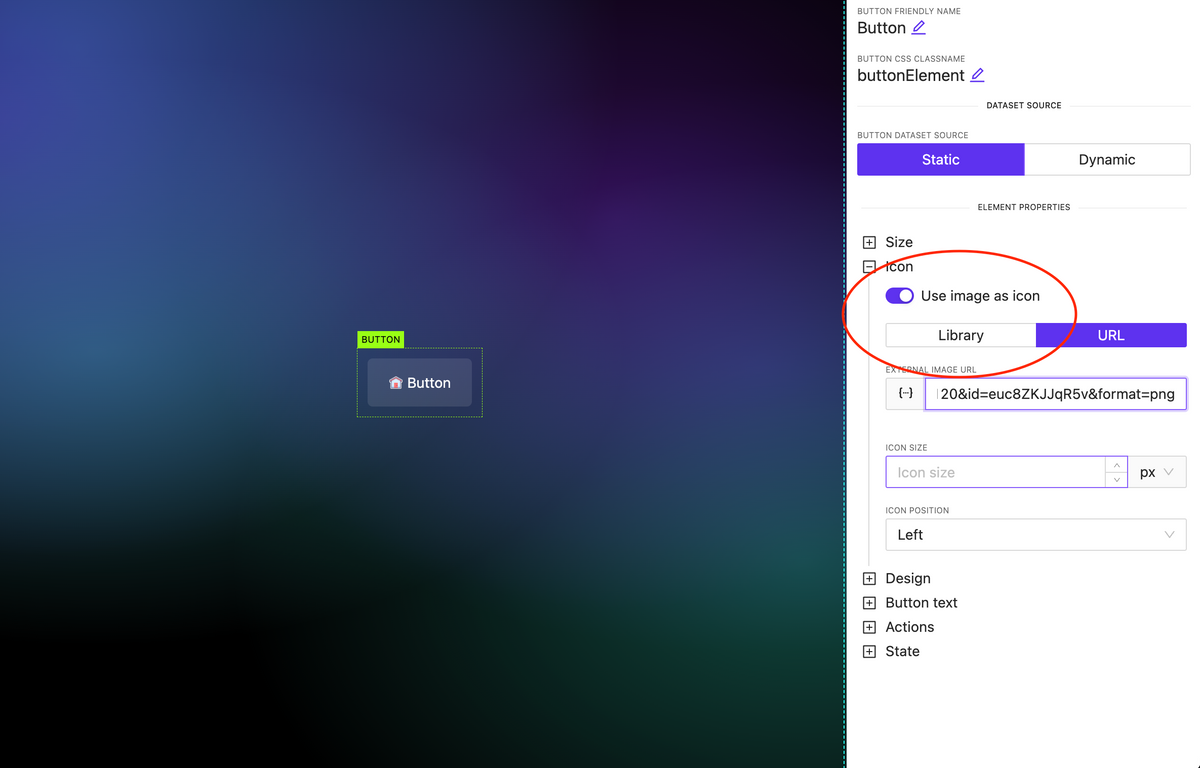
Overlay: Any Click to Close
NEW
An important option has been added for overlay control: the ability to close the overlay by clicking anywhere on the screen. This is useful for implementing informational pop-ups that do not require user interaction.
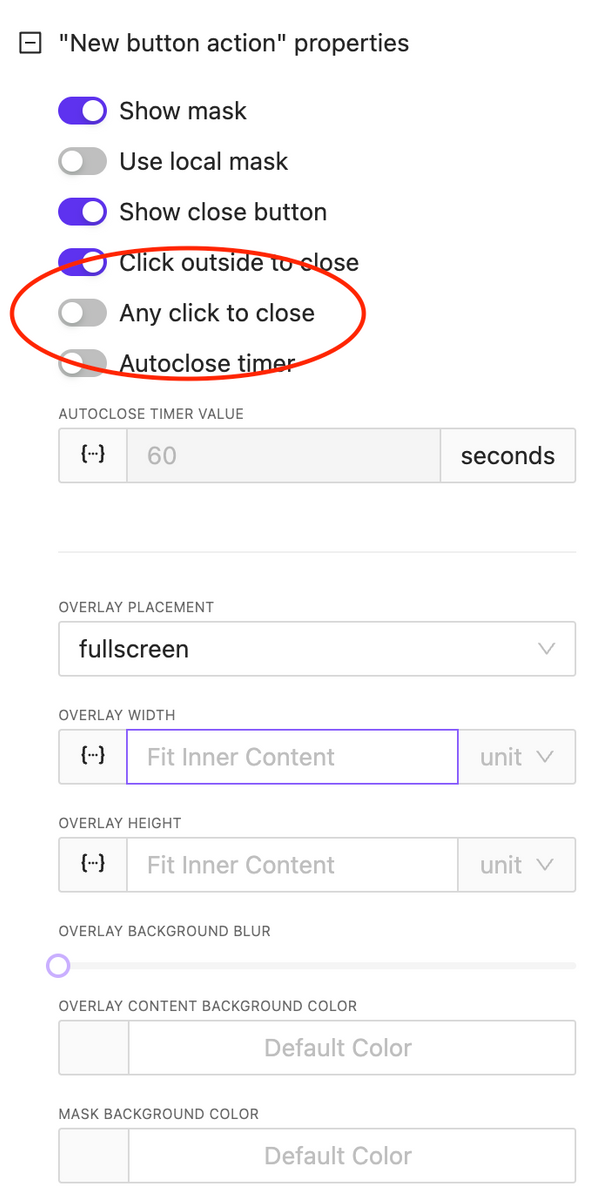
CSS & Code Editors updates
NEW
We have reformatted the appearance and display settings for code editors used for writing CSS and HTML block code. You can relocate the code edit and also expand it to full screen.
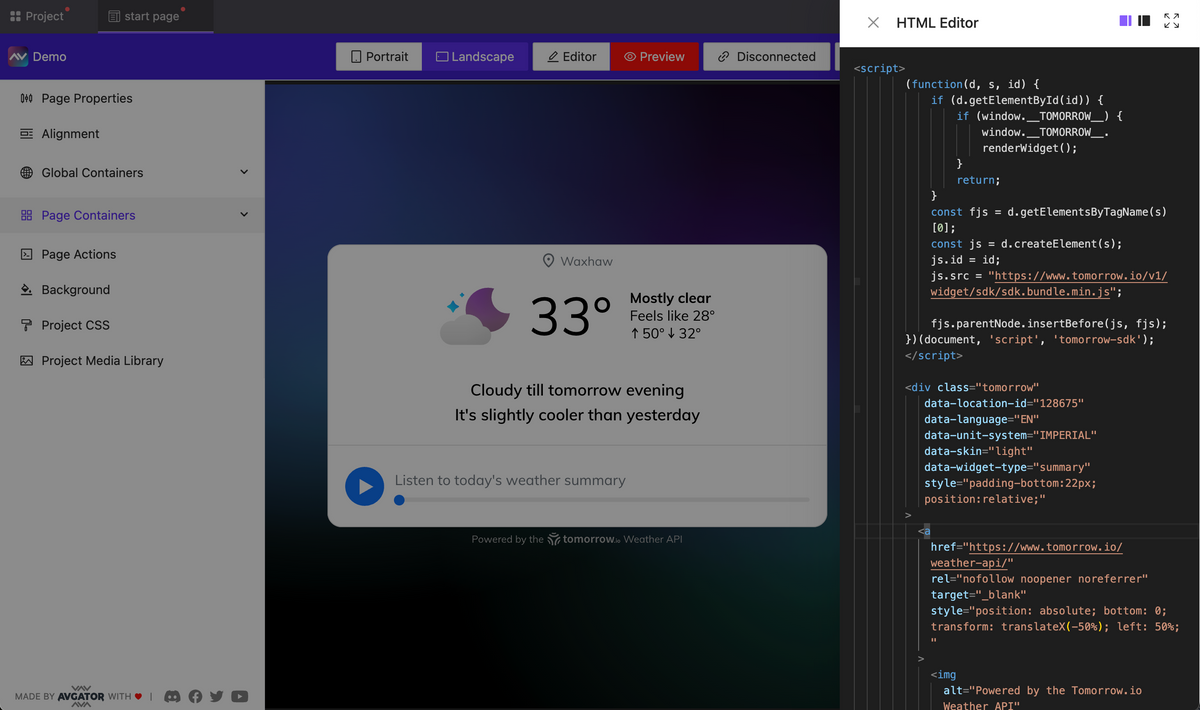
Bugfix & Small improvements
UPDATE BUGFIX
- Fix touch actions in Crestron One
- Added border support to many element
- Fix bugs with value in multiply circle sliders on the page
- More stable functions
- Fix deep nested parameters values
- Fix action info in sidebar, add ability to edit actions without need to recreate them
- Create user profile page
- Added background color for toggle widget
- Change JSON viewer to the code editor
- Added dynamic support to the page BG
- Added filtering for the single element generation
- Fix show Overlay when subpage is a trigger
- Fix element selection in global container
- Improved element reposition by drag
- Added background blur option for overlay
- Added text uppercase option
- Added text color to button, text elements
- Better image caching
- …and many more